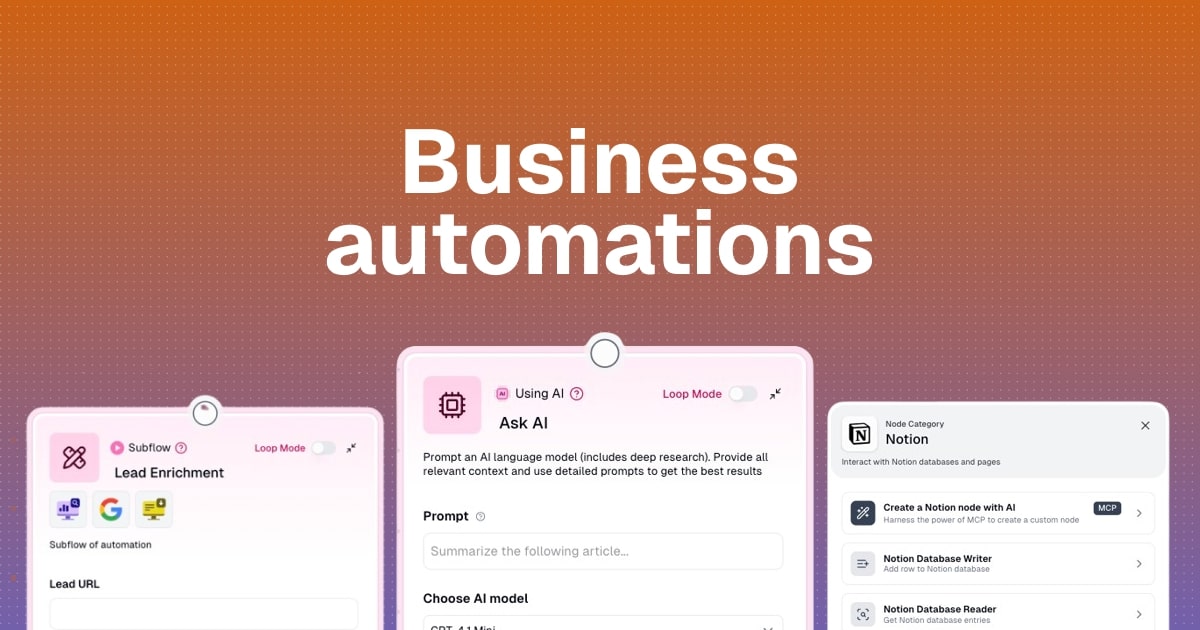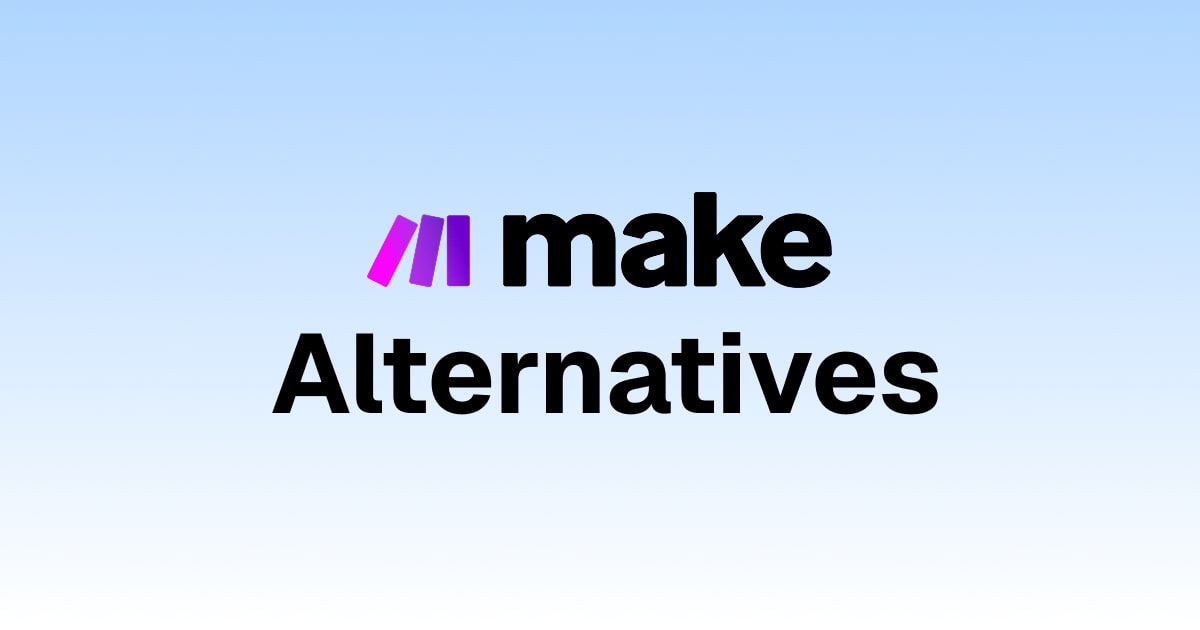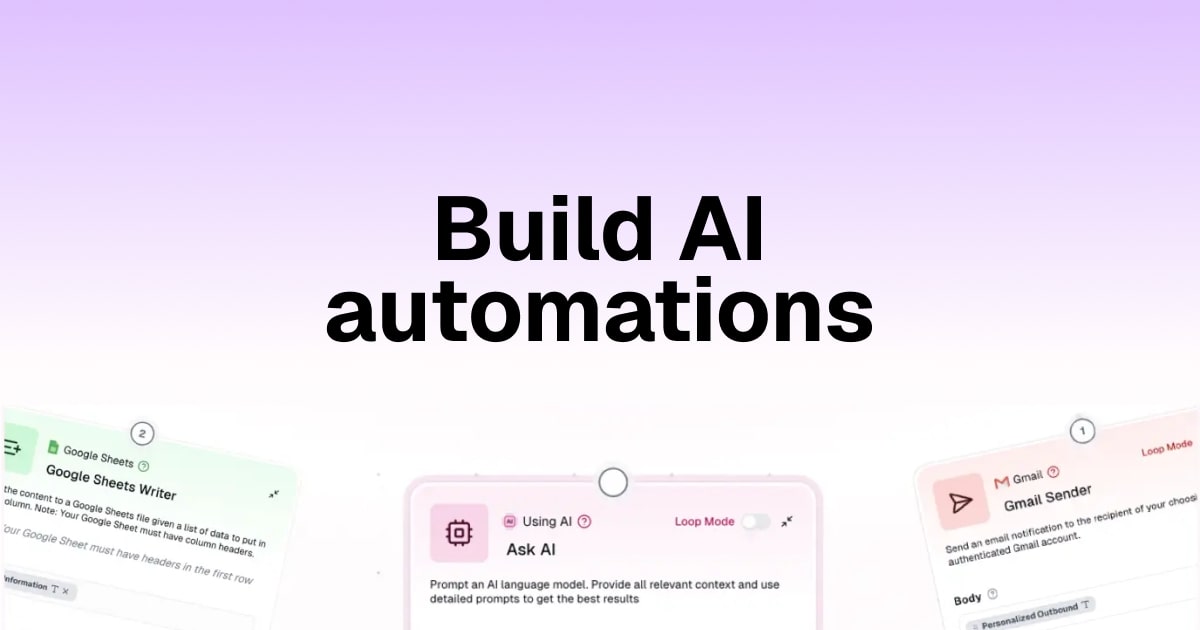How to create a ChatGPT Gmail integration in 6 steps

ChatGPT can do a lot. So you're probably wondering, can I have it integrate with my Gmail?
The answer is yes. But you have to approach it in a specific way.
And today, I'm going to show you exactly how I built my ChatGPT Gmail integration. It's so powerful and I have yet to see any other blog post show how to do it.
I'll walk you through the entire process in 6 simple steps, from understanding what you can do with this integration to running your first AI workflow.
Okay, no more rambling. Let’s dive in.
Can you integrate ChatGPT with Gmail?
Yes, you can integrate ChatGPT with Gmail. However, you need to use a third-party AI automation tool that can help bridge the connection between the two.
Gmail currently doesn’t have a built-in ChatGPT feature, also there are some Chrome extensions that can help you with it. But, if you want to create a fully automated Gmail agent, then you will need to use an AI agent builder.
With a platform like this, you can easily combine the power of ChatGPT and tell it to do whatever you want with your emails.
For example, you could automatically categorize incoming emails by priority, draft personalized responses to common questions, extract specific information and save it to a spreadsheet, summarize PDFs, or even send follow-up emails based on the content of previous messages.
It’s really powerful stuff. And it’s actually not as hard as you might think to build. You do not need to be a programmer or AI Engineer.
And below, I’m going to show you exactly how to integrate ChatGPT with Gmail.
ChatGPT Gmail integration: How to set it up in 6 steps
Here’s how to create a ChatGPT Gmail integration:
- Pick an AI automation tool
- Figure out what you want to do
- Set up your Gmail connection
- Build out your AI workflow
- Set up your ChatGPT prompts
- Test and run
Okay, let’s go over everything step-by-step.
1. Pick an AI automation tool
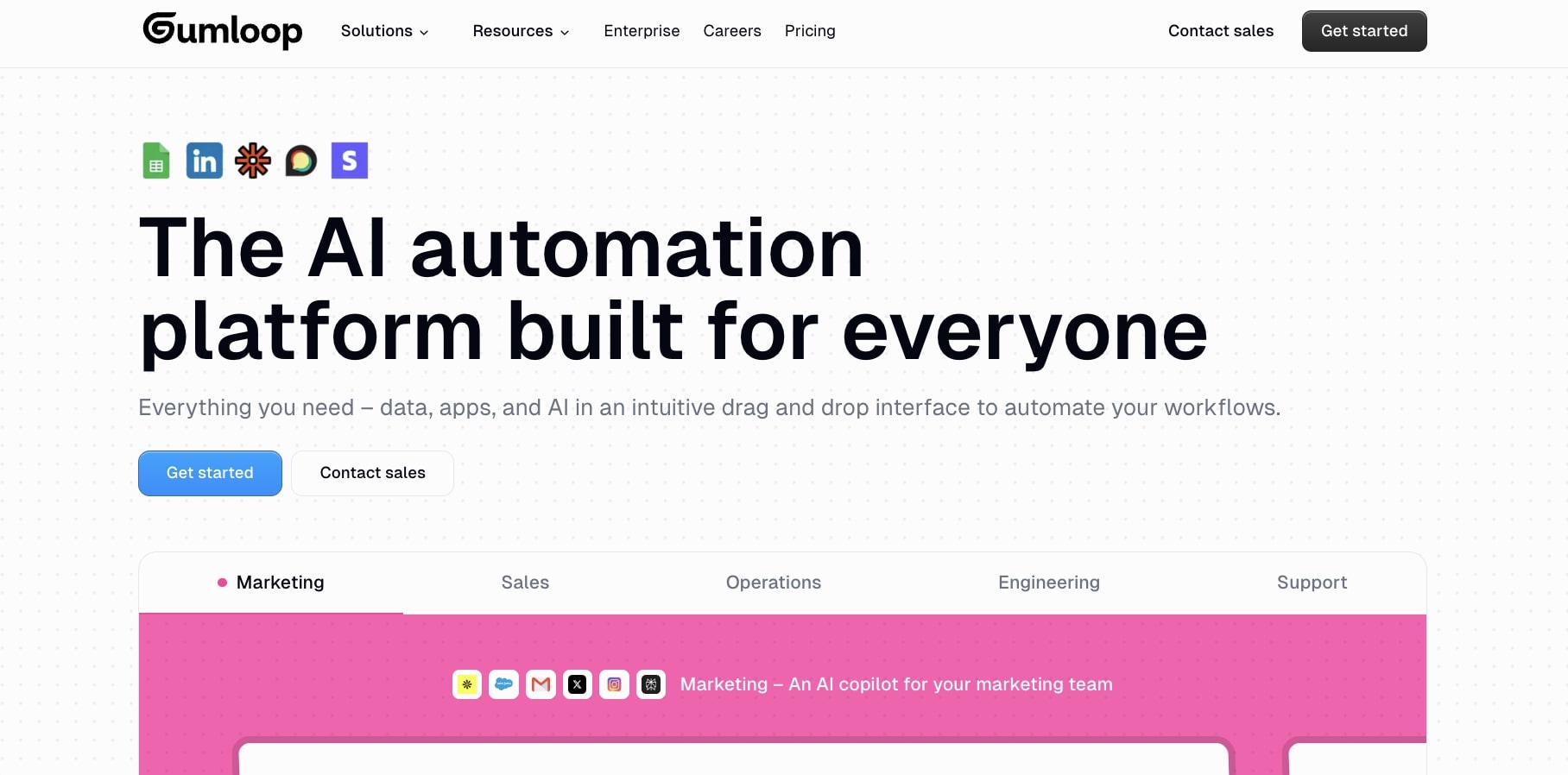
The first step to integrating ChatGPT with Gmail is to use an AI automation tool that can integrate with both platforms.
There are a handful of tools on the market that can integrate ChatGPT with Gmail, however they aren't all created equal. Platforms like Gumloop, Zapier, or Lindy AI can help you accomplish this. However, what makes Gumloop particularly great is that you don't have to use an API from OpenAI (you can if you want though).
What this means is that you can get all the premium features with a paid ChatGPT plan and access to any of the models from within your Gumloop account. You don't have to pay for two different SaaS subscriptions.
Gumloop is also great because there are tons of templates that you can use to automate different workflows, and there's already a ChatGPT and Gmail integration. You can even swap out your AI model to something like Claude or DeepSeek if you want to experiment and see if you can get better results.
In either case, I've personally been using Gumloop for about 9 months now and I've found it to be the best platform when it comes to creating AI Gmail agents. You can also integrate it with Google Docs and a ton of other tools.
But having the right tools is only one part. The actual important thing is knowing what type of workflow you want to automate and streamline. So let's go on to the next step where I'll show you how you can figure out what to automate even if you don't already know yet. If you do, that's great. You can skip to step three, but if you don't, go to step two.
2. Figure out what you want to do
AI tools are only as good as the person who is using them. There's a lot of fear mongering right now that if you aren't using AI at work then you're going to be left behind and a robot is going to take your job.
It's not true, trust me.
In fact, most people have no idea how to use AI yet. It's not some magical secret sauce that other people know and you don't. As technology improves, many of the tools that we use today like Gmail, Slack, Microsoft Teams, web browsers, and search engines are all going to naturally start incorporating AI into them.
We will just be using the same tools and maybe even new ones with AI features. But that doesn't mean that we have to inherently learn something totally new.
If we think from first principles, being able to leverage AI today simply means that you know how to use tools to be more productive. And in order to use these tools even today, you have to already have a specific workflow that works for you, and then you can incorporate some ChatGPT integration to speed up or automate that process.
If you don't know what to automate, you can simply use Gumloop's Gummie feature. For example, here's me asking it what I can automate with Gmail and ChatGPT:
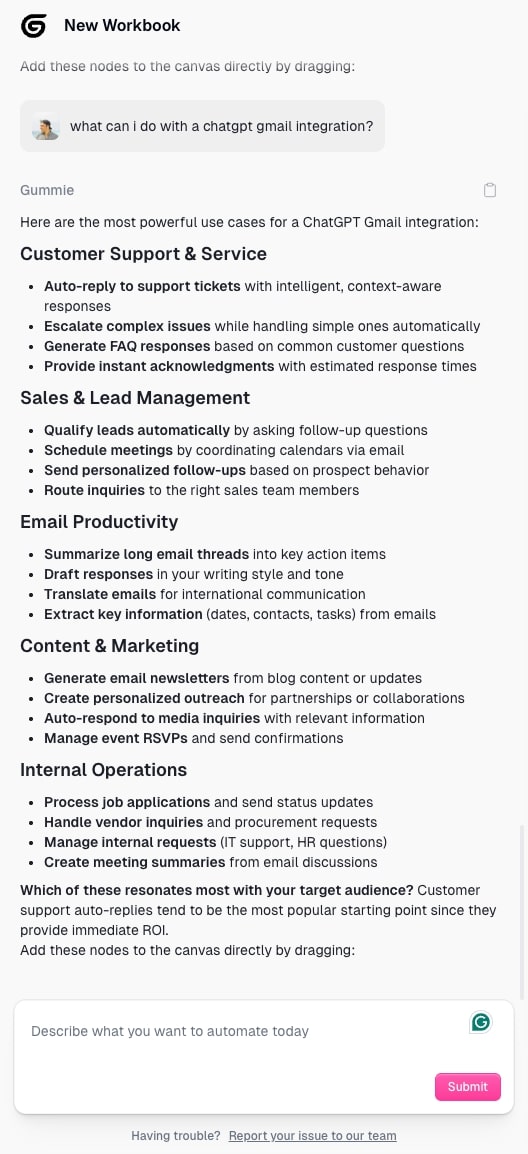
Here are some use cases it told me I can automate with ChatGPT and Gmail together:
- Customer support auto-replies: Instantly respond to common questions and support tickets
- Lead qualification: Automatically ask follow-up questions to qualify sales prospects
- Email summarization: Turn long email threads into concise action items
- Meeting scheduling: Coordinate calendars and book appointments via email
- Personalized outreach: Generate custom sales/partnership emails at scale
- Multi-language support: Translate and respond to emails in different languages
- Content creation: Draft newsletters, announcements, and marketing emails
- Internal request handling: Process HR, IT, and vendor inquiries automatically
Of course, these are just a few. You can chat with Gummie and tell it your existing workflows and it can create a tutorial for you on how to approach a ChatGPT Gmail integration that is completely custom to you.
3. Set up your Gmail connection
When you first open up Gumloop, you’ll be sent to the pipeline workflow to build out your automations. It’s free to start using and building with (one of the only platforms that lets you do this).
But I do recommend creating a free account before you get building so you can save your workflow as you build it.
In this case, I’m going to use my own account and we are going to create an AI agent that can give me a summary of a PDF that someone sends via email.
To start, first you want to drag the “Gmail Reader” node onto your canvas:

From here, you want to authenticate your Gmail account by signing in. This way, Gumloop can read new emails and and use ChatGPT to decide what to do with them (more on this in step four).
If you’re worried about security, good. Gumloop is as secure as it gets. It’s SOC 2, GDPR, and HIPPA complaint. Gumloop is used by some of the biggest enterprises like Shopify, Webflow, and Instacart, so the platform is designed to be both secure and scalable. You can read about the security and compliance features here.
Once you sign in with Gmail, you can set this workflow to only look at emails that are labeled. For example, if you select “Inbox” it will read all emails in your inbox. But if you have created custom labels in Gmail, they will also show up.
In this case, I’m going to select a label I made called “Biz” and then under ‘Email Information’ we are going to select email bodies, attached file names, and sender address.

This will give us all the information we need to collect so we can feed it as context into ChatGPT. Now, let’s start building out our AI integration.
4. Build out your AI workflow
Okay, now that Gmail is connected and authenticated it’s time to build out the rest of our workflow. This is where we will help our AI agent know what types of emails to pay attention to, and then feed that into a ChatGPT AI model.
Note: If you get stuck at any point, you can ask Gummie to simply look at your flow and tell you what you should do next.
Now, we need a filter node so it can find emails that have PDF attachments. Drag the Filter node onto your canvas, and connect the Gmail Reader output into it.
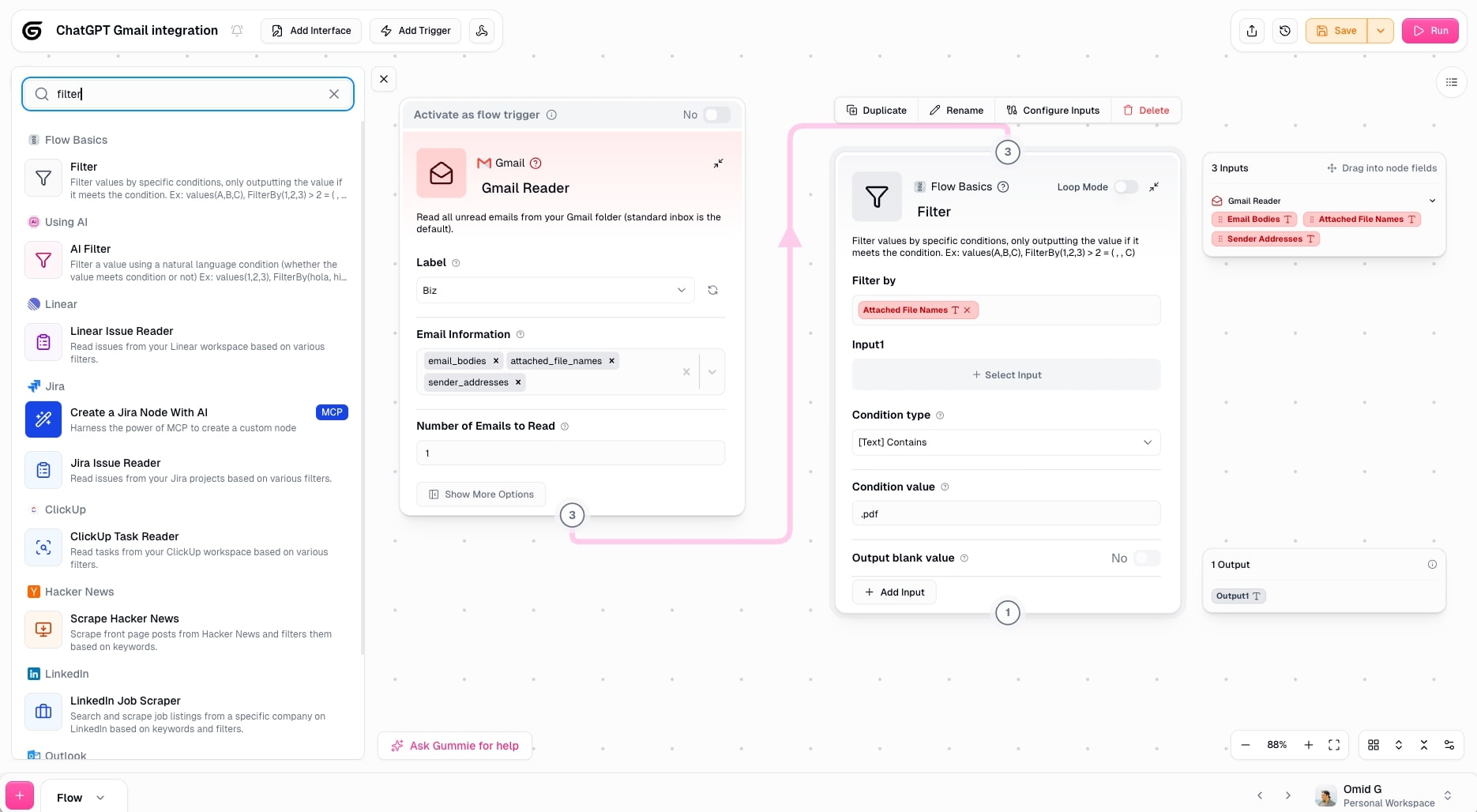
From here, you want to set ‘Filter by’ on the Filter node, to include ‘Attached File Names’. Then, you want to set the condition to “contains” and for the value you want to write “.pdf”. This way, it filters by any email that contains a PDF file.
Now, in order to read the PDF from an email, you need to drag in the PDF OCR Reader. This node can look inside of your email attachment and read the PDF.
We want to take the output from the filter and add it into the PDF OCR Reader. Here we can also select the ChatGPT model we want to use. I’m going to set it to the default.

Okay, now we have a flow that reads our email (that is labeled ‘Biz’) and if it has a PDF attached to it, it reads the file. Now, it’s time to integrate this with ChatGPT.
5. Set up your ChatGPT prompts
Here is where the magic happens when we integrate Gmail with ChatGPT’s functionality. We essentially want to take our email content and feed it into ChatGPT as context while we are prompting.
Here, we want to drag in the ‘Ask AI’ node onto our canvas. And from there, we want to write out our prompt.
I simply said “please summarize the content of this PDF:” (I’m hoping the word please will make it act nice.) And, we want to drag the output of the PDF OCR Reader into the prompt so it can read all the text from the PDF.

We also want to set our AI model. In this case, I’m going all out and I chose GPT 5. But you can pick whatever ChatGPT model you want. And in fact, you can select any AI model from Claude, Gemini, Grok, LLaMA, or whatever you want.
Now, we are done! Let’s run it (go to step six).
6. Test and run
Once the workflow is ready, it’s time to test and run it.
For context, here is the email that was sent into my inbox:

For a test, I sent myself Ralph Waldo Emerson’s essay called Self Reliance. Don’t judge, I’ve been on some RWE stuff lately. Also, I got the PDF for free from Dartmouth College.
As you can see, I’ve set a label on the email as ‘Biz’. This is based on the filter we set so it only reads emails in this category.
Okay, now back in Gumloop, it’s time to hit run. If this works, it should understand that it needs to pull the email (screenshot above) and then it needs to summarize the PDF.

And just like that, it worked!
You can see the response in the right sidebar. It goes through the entire summary of Self Reliance by Ralph Waldo Emerson (aka the PDF that was in the email attachment).
At this point, you can experiment with how you want the output to be. Gumloop is super powerful and the way it works is that you can create Flows (like the one above). But you can actually turn this into a Subflow and run it within another larger Flow.
So for example, we could also create a flow that takes these PDF summarizes and sends us a Slack message. So when an email comes in, we get a Slack message that says new PDF and gives us a summary.
It’s super powerful.
This flow we just created is also a template that can be used. So if you want a similar flow to what we just built, but want it already built out, check out the template here.
Integrate ChatGPT with any app
As you can see, building AI-powered workflows is the future. With AI agent platforms like Gumloop, it’s super easy now to integrate all of your existing apps and combine them with the power of ChatGPT (or any other LLM).
What we just did in this article is just the tip of the iceberg. There are so many things you can integrate with Google Workspace, as well as a ton of other apps. You can also use this ChatGPT Gmail integration to help you draft emails, set up meetings and events in Google Calendar, automate Slack notifications, process data in Google Sheets, or even connect to tools like Notion, Salesforce, and HubSpot.
Once you get one workflow running, you'll start seeing automation opportunities everywhere. You can apply this same approach to automate customer support, sales outreach, content creation, data analysis, and pretty much any repetitive task that's eating up your time.
If you want to learn more, check out the Gumloop YouTube channel for ideas:
So go ahead and experiment. Build something useful. And if you get stuck, just ask Gummie for help. The future of work is automated, and now you know how to be part of it.
Read related articles
Check out more articles on the Gumloop blog.
Create automations
you're proud of
Start automating for free in 30 seconds — then scale your
superhuman capabilities without limits.