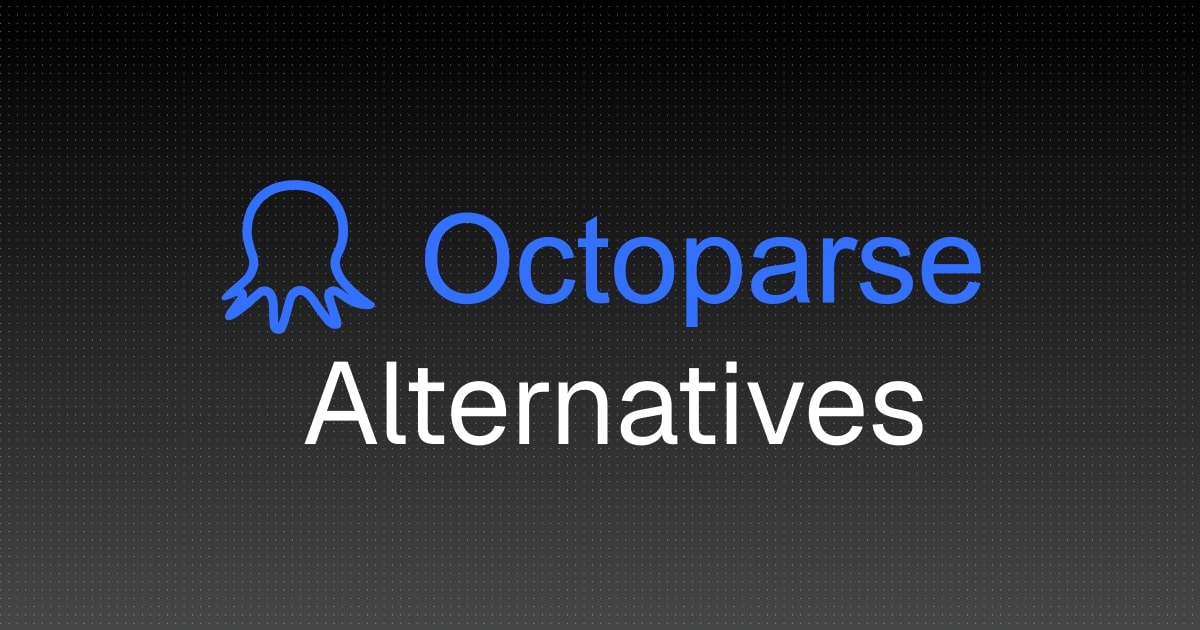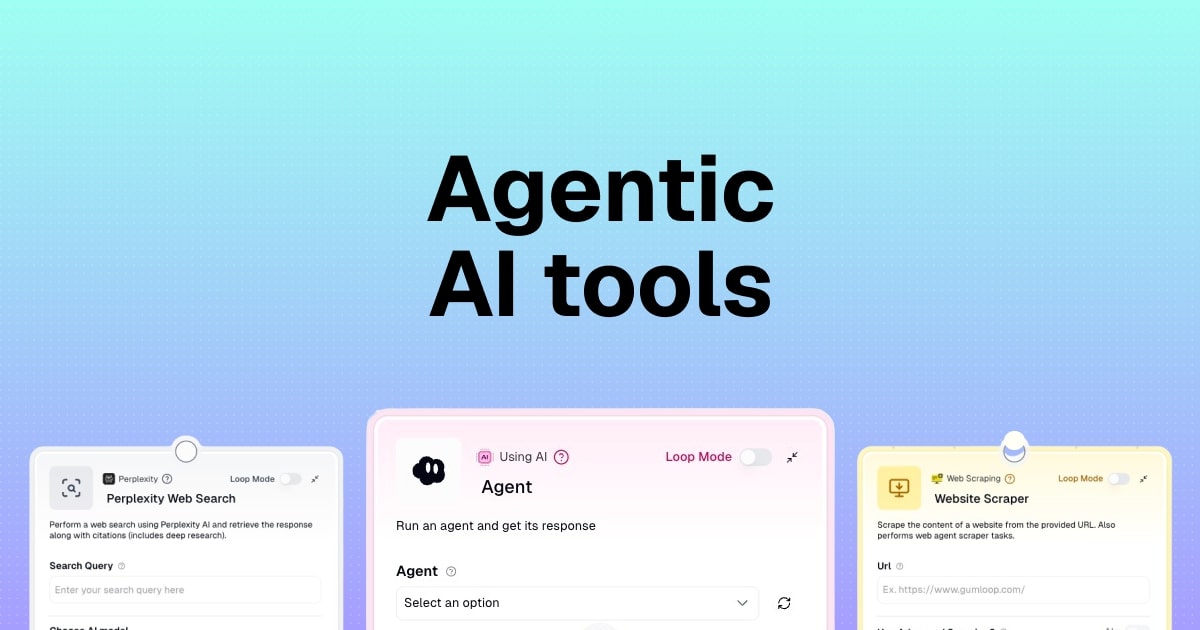How to integrate ChatGPT with Google Docs (without coding)
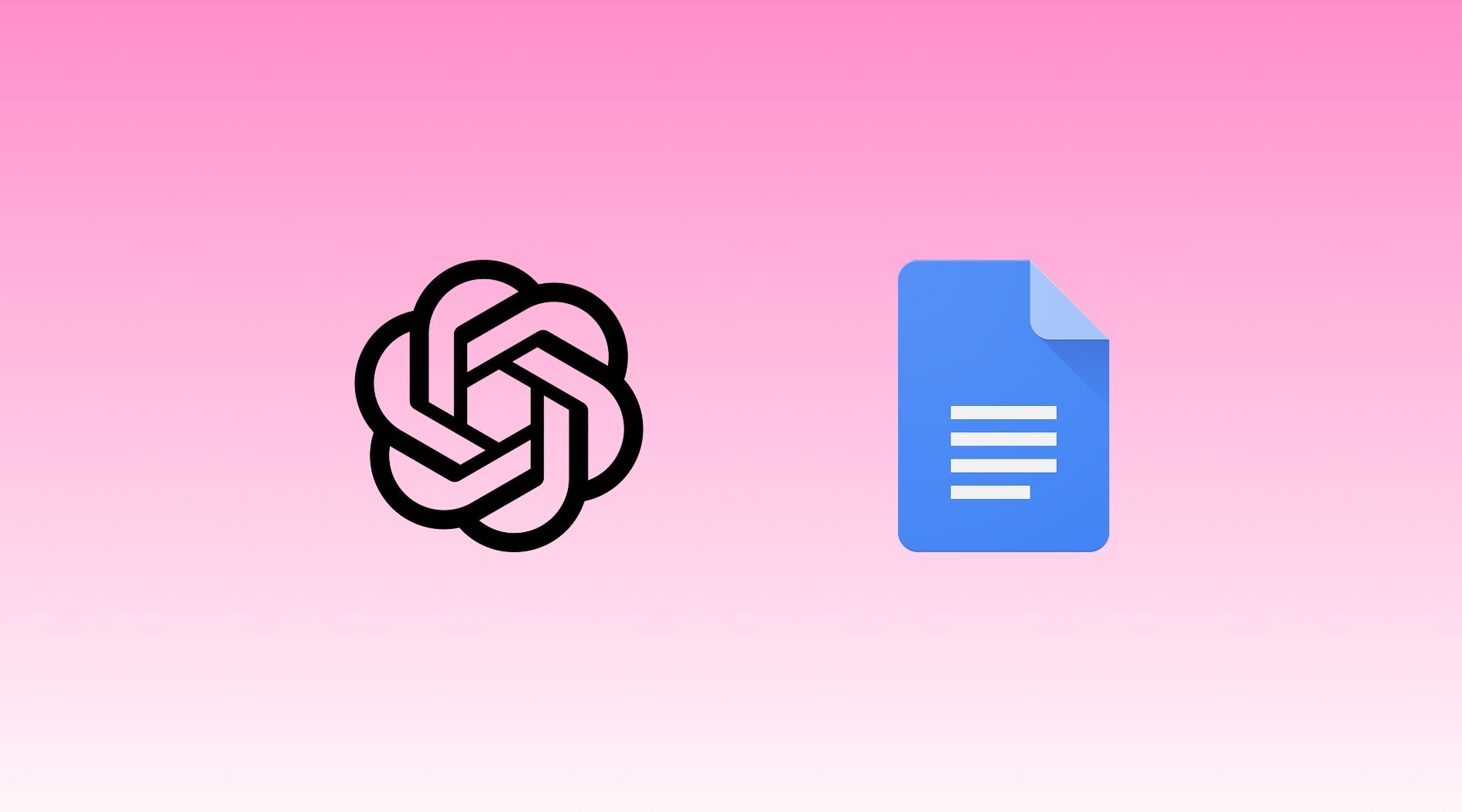
If you’re looking for an easy way to create a ChatGPT Google Docs integration, you’ve come to the right place.
In this article, I’ll show you how to use the power of ChatGPT to automate anything you want in Google Docs. We’ll go over examples of what you can automate with these two tools, and then I’ll show you a real example that we’ll build together, step by step.
Alright, let’s dig in.
Can ChatGPT work with Google Docs?
Yes, ChatGPT can integrate with Google Docs to automate tasks and workflows. However, to make it easy, without having to code, you’ll need to use an AI automation tool like Gumloop.
Gumloop allows you to bridge between ChatGPT and Google Docs without requiring any coding knowledge. The platform uses a simple drag-and-drop interface where you can connect Google Docs Reader and Google Docs Writer nodes with powerful AI nodes like Ask AI or Summarizer.
The setup process takes minutes rather than hours or days of development work, and you can create automated workflows that run on schedules or triggers. These automations can process multiple documents simultaneously, making them scalable for businesses of any size.
Here are some ideas for how you can automate your Google Docs with ChatGPT:
- Content enhancement: ChatGPT integration transforms average Google Docs content into compelling writing by automatically generating better titles, introductions, and conclusions with minimal effort.
- Research & writing assistance: Writers can overcome blank page syndrome as ChatGPT generates comprehensive outlines, expands bullet points into full paragraphs, and creates properly formatted citations directly in Google Docs.
- Editing & proofreading: This integration acts as your personal editor, catching grammar mistakes, and suggesting style improvements that enhance readability and match your brand’s voice and tone.
- Document analysis: ChatGPT can extract key insights, identify action items, and synthesize feedback from lengthy Google Docs, transforming information overload into actionable intelligence.
- Translation & localization: Beyond basic translation, ChatGPT adapts your Google Docs content for different regional audiences while keeping culturally appropriate language and references.
- Collaborative workflows: Teams can streamline collaboration as ChatGPT generates responses to document comments, creates standardized sections across shared files, and consolidates feedback from multiple reviewers.
- Educational applications: Educators and students can automate ChatGPT to create study guides from lecture notes, generate practice questions, and simplify complex topics for different learning levels.
- Business docs: You can automate ChatGPT to send you a Google Doc that transforms rough meeting notes into formal minutes, converts ideas into polished proposals, and generates email templates from document content.
As you can see, there are a lot of things you can do when you integrate ChatGPT with Google Docs. And the best part is that once you create an automated workflow with these tools, they can run tasks on their own — saving you a lot of time.
Alright, let me show you have to leverage both of these tools to create different AI workflows.
5 steps to set up a ChatGPT Google Docs integration
Here are five steps to setting up a ChatGPT Google Docs integration:
- Use an AI automation platform
- Connect your Google Docs account
- Create a workflow with ChatGPT and Google Docs
- Test the integration
- Optimize your ChatGPT prompts
Alright, let’s go over each step.
1. Use an AI automation platform
The first step to setting up your integration is to find an AI automation platform with a native ChatGPT and Google Docs integration. This is where a platform like Gumloop comes into play.
Gumloop was built on the premise that understanding a task should be the only requirement for automating it. With Gumloop, you can build AI workflows in a visual interface — without writing a single line of code.
What makes Gumloop ideal for a ChatGPT-Google Docs integration:
- No-code visual builder: The drag-and-drop interface makes it easy to connect ChatGPT to Google Docs.
- Native integration: There are multiple built-in integrations with other OpenAI models and Google Workspace tools.
- Flexible workflows: You can easily customize how ChatGPT processes your Google Docs — whether that’s creating new docs or reading and updating existing ones.
- Free to start: Gumloop has a generous free plan that includes 1,000 credits — allowing you to start without having to pull out your credit card.
Unlike custom coding solutions to create AI agents and workflows, Gumloop’s reliable and scalable integrations make it easy for you to go from idea to automation with little to no technical expertise.
Okay, the first step is to open your canvas in Gumloop. From here, you can either ask Gummie (your personal workflow setup assistant) to help you create a workflow or you can manually do it by searching through the Node Library.
A Node is simply an element that you can drag onto your canvas. In this case, we are going to need two nodes — Google Docs and Ask AI. You most likely will also want to use more Nodes to enhance the functionality of your workflow, but more on that in step five.
For now, drag on the Ask AI Node to your canvas and select the ChatGPT model you want to use.

The cool thing about Gumloop is that you can use all of the latest models in your Google Docs integration without having to pay for an extra ChatGPT premium plan. Gumloop pays for all of OpenAI’s models so you can create the best integration possible. However, if you'd like, you can also use your own OpenAI API keys as well.
You can also use Claude, Gemini, Perplexity, Meta's Llama, DeepSeek, Grok, and even Microsoft Azure (with your own API key) LLM models.
Okay, now let’s go to step two.
2. Connect your Google Docs account
Now that ChatGPT functionality is on our canvas, let’s add the Google Docs Node. Simply search for it and drag it onto the canvas.
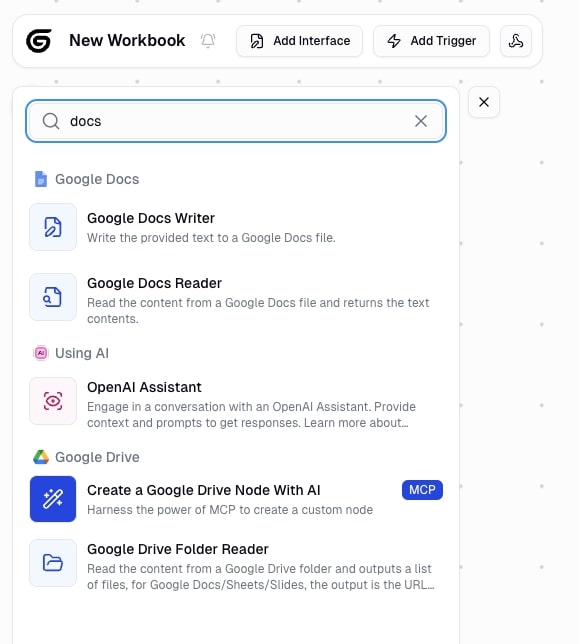
Here, you can decide what you want your Google Docs integration to do. You have two options:
- Google Docs Writer: This will let ChatGPT create a new Google Doc file or edit/update and existing one.
- Google Docs Reader: This will let ChatGPT read an existing document and extract text from it.
In this case, I’m going to show you both of them. In the next step, we’ll go over using the Reader to summarize meeting notes with ChatGPT and we’ll go over creating a blog outline in a Google Doc with ChatGPT.
Okay, on to step three.
3. Create a workflow with ChatGPT and Google Docs
Here’s where it gets exciting. To demonstrate both functionalities of the Google Docs Node I’m going to start off with the Reader function. Then, we’ll go over the Google Docs Writer.
Google Docs Reader example
Here’s an example of a workflow where you can use ChatGPT to extract text from an existing Google Doc and prompt it to do whatever you want.
- Problem: You take scattered notes one a kickoff call for your marketing agency. You now want to send an email with the next steps based on your notes.
- Solution: Create a flow where ChatGPT reads your scattered Google Doc and gives you a clean bullet point on the next steps to send to your client.
In Gumloop, once you select the Google Docs Reader, you’ll be prompted to sign into your account.
Don’t worry, Gumloop does not train any models on documents, is SOC 2, HIPAA, & GDPR compliant, and encrypts your data (you can read more about security here).
Once, you sign in, you have the option to paste a link to your Google Doc.
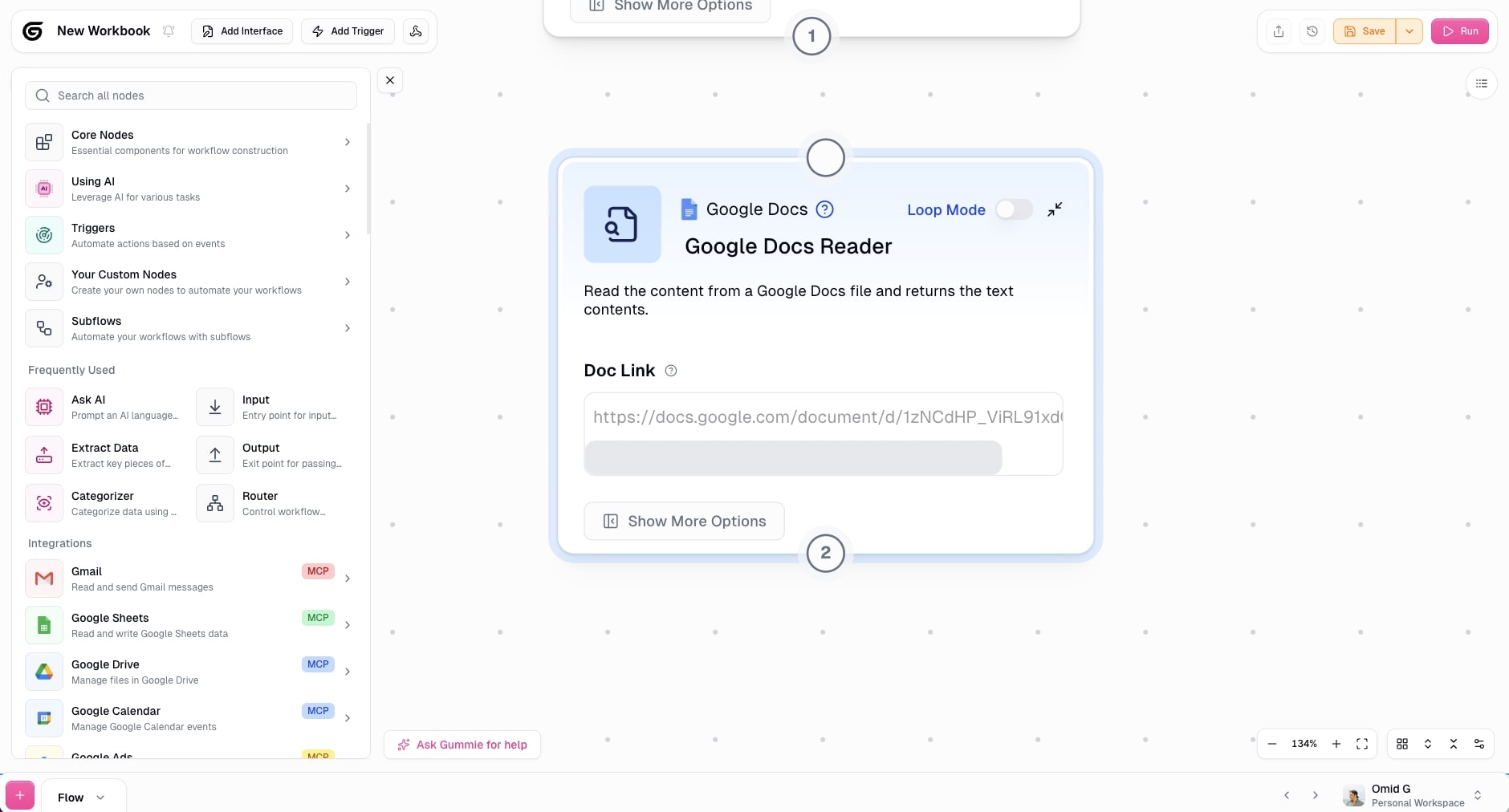
Here are our scattered meeting notes from the company we want to service:
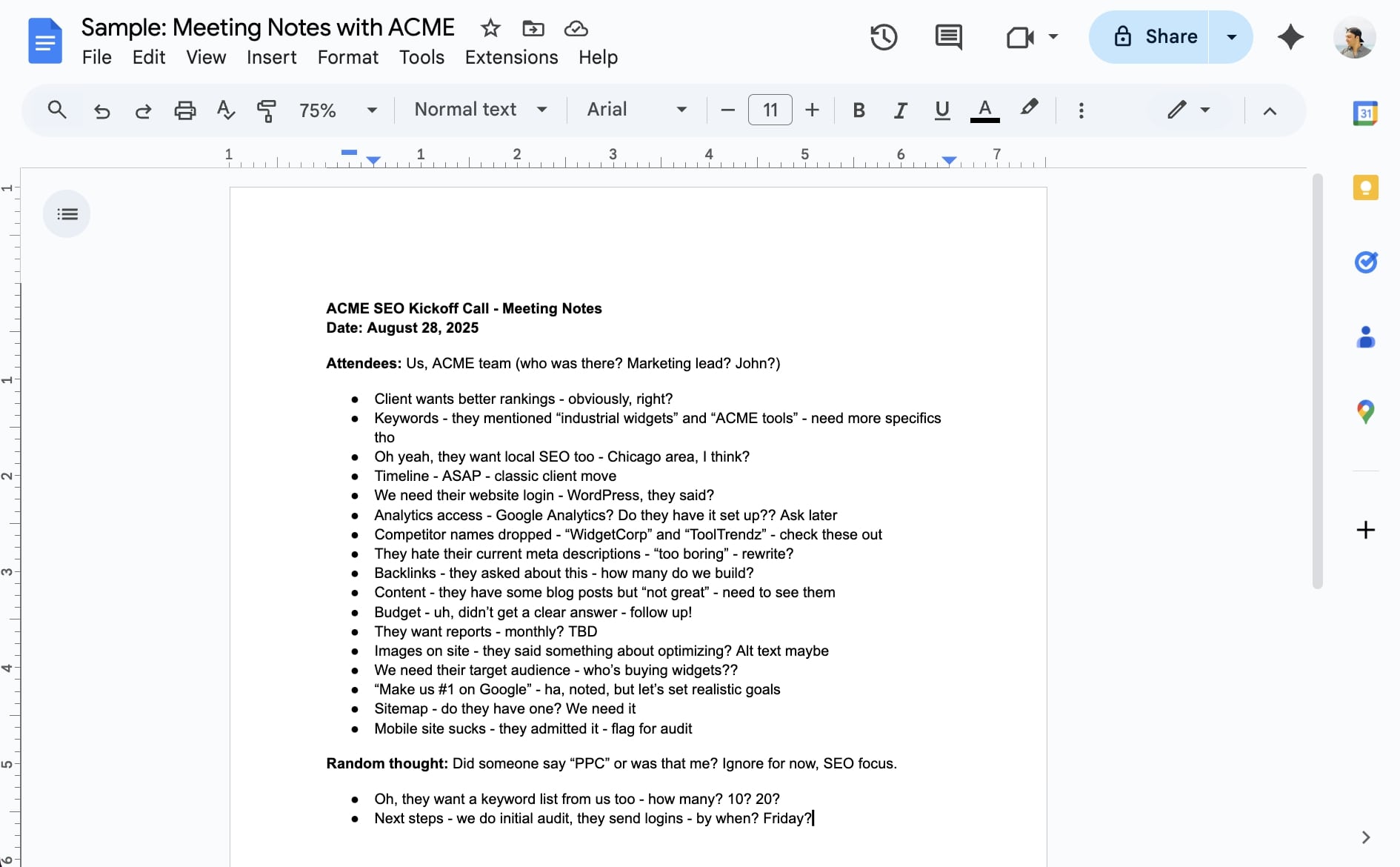
Now, I’m going to take the URL of the Google Doc and paste it into the Google Docs Node in Gumloop.
Now, we want to send the Google Doc to ChatGPT to run a prompt. Here, we drag the Ask AI Node onto our canvas and select the LLM model we want to use (I’m going to use GPT-4o). Then, we want to connect the Google Docs Node to the Ask AI Node.
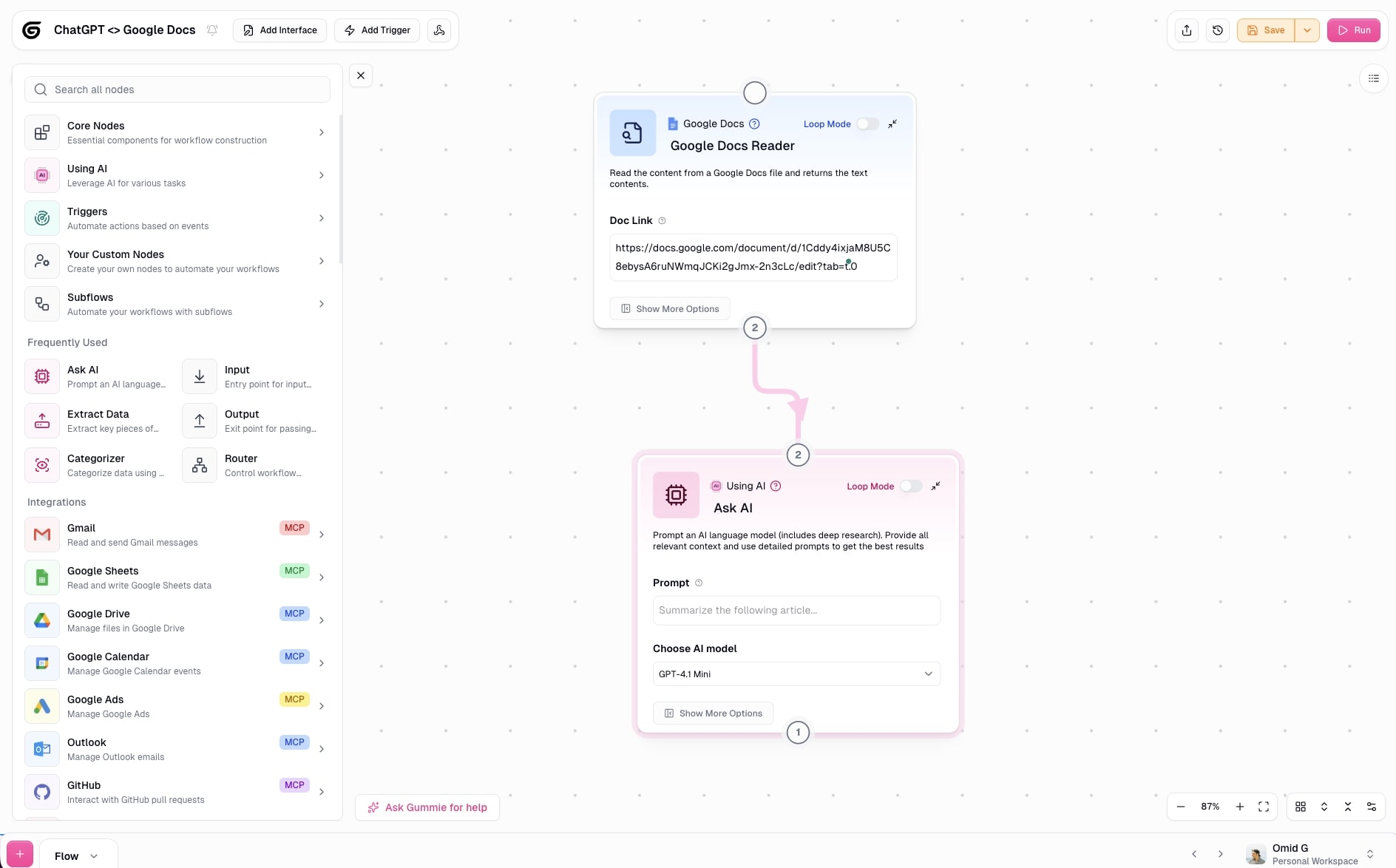
Now, we want to write a prompt for ChatGPT, while taking into account our meeting notes from our Google Doc. Because the Google Doc Reader is connected to the Ask AI node, you’ll see a section called “Select an input” when you hover over the Ask AI node.
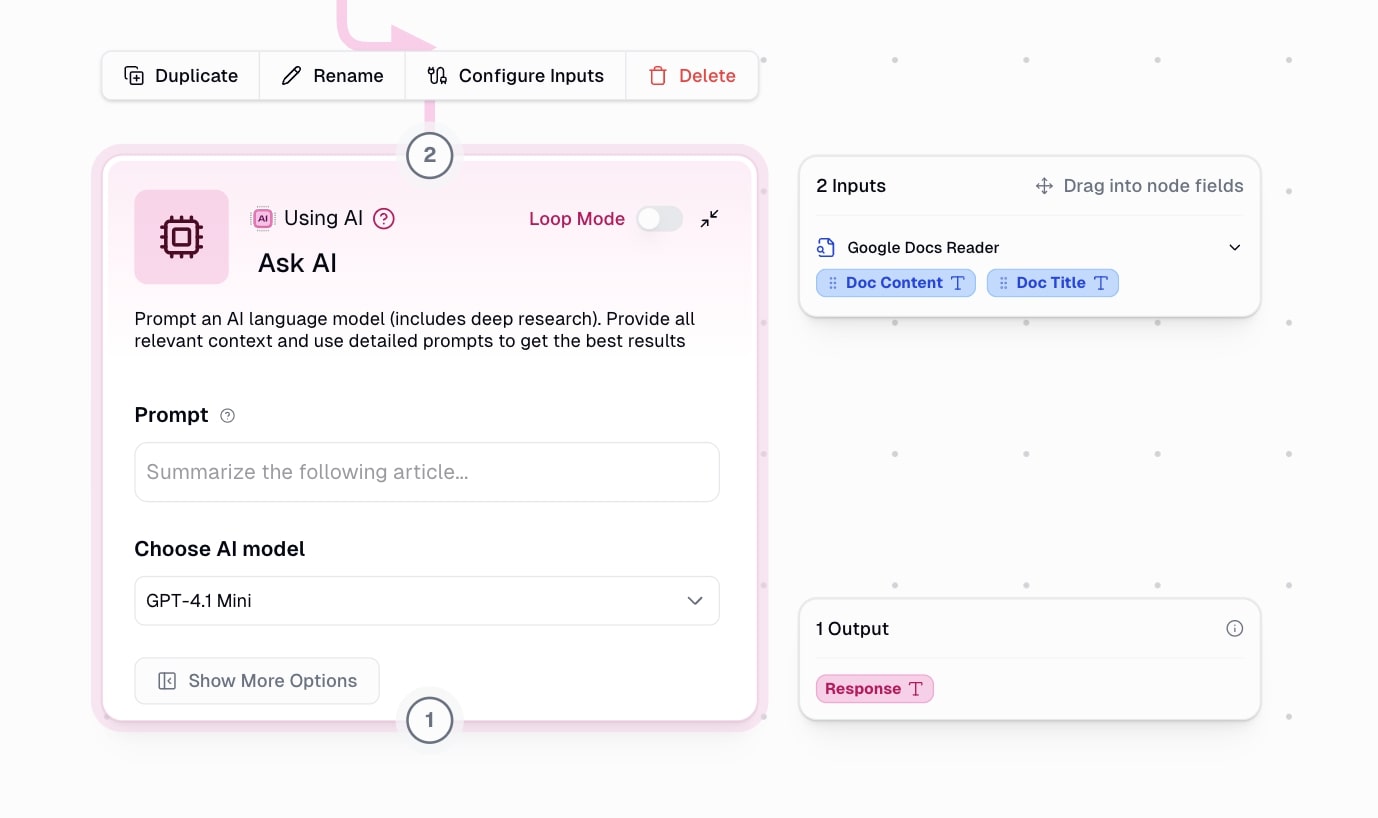
You’ll want to drag over this input when writing your prompt so ChatGPT has context on what document to take into account.
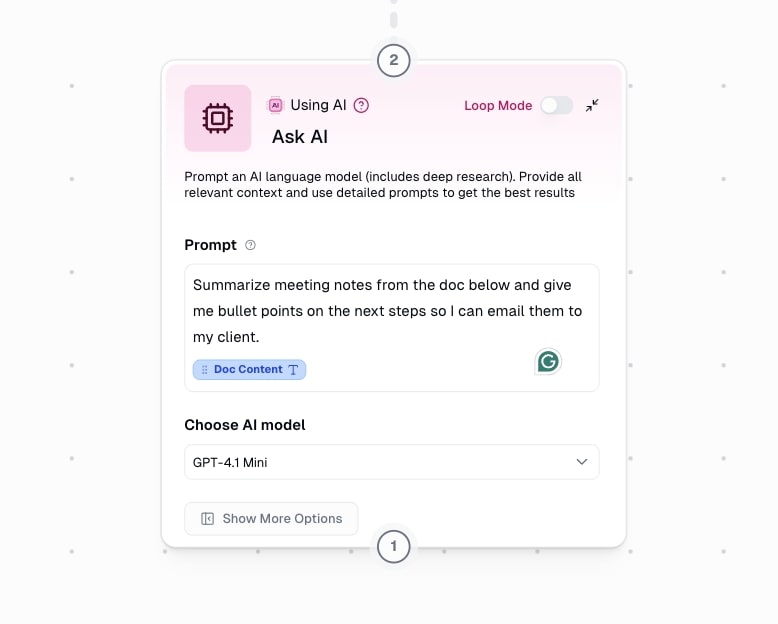
And that’s it! Now let’s test this flow. I’ll show you the Google Docs Writer feature in the next step.
4. Test the integration
As a recap, so far we have a Google Doc full of scattered meeting notes that we want to organize into bullet points to send an email to our client explaining the next steps.
We created a Google Docs Reader that takes our doc, we added an Ask AI node that uses GPT-4o to analyze our doc, and we gave the AI a prompt to summarize our meeting notes (with context from our document).
Now, let’s click run.
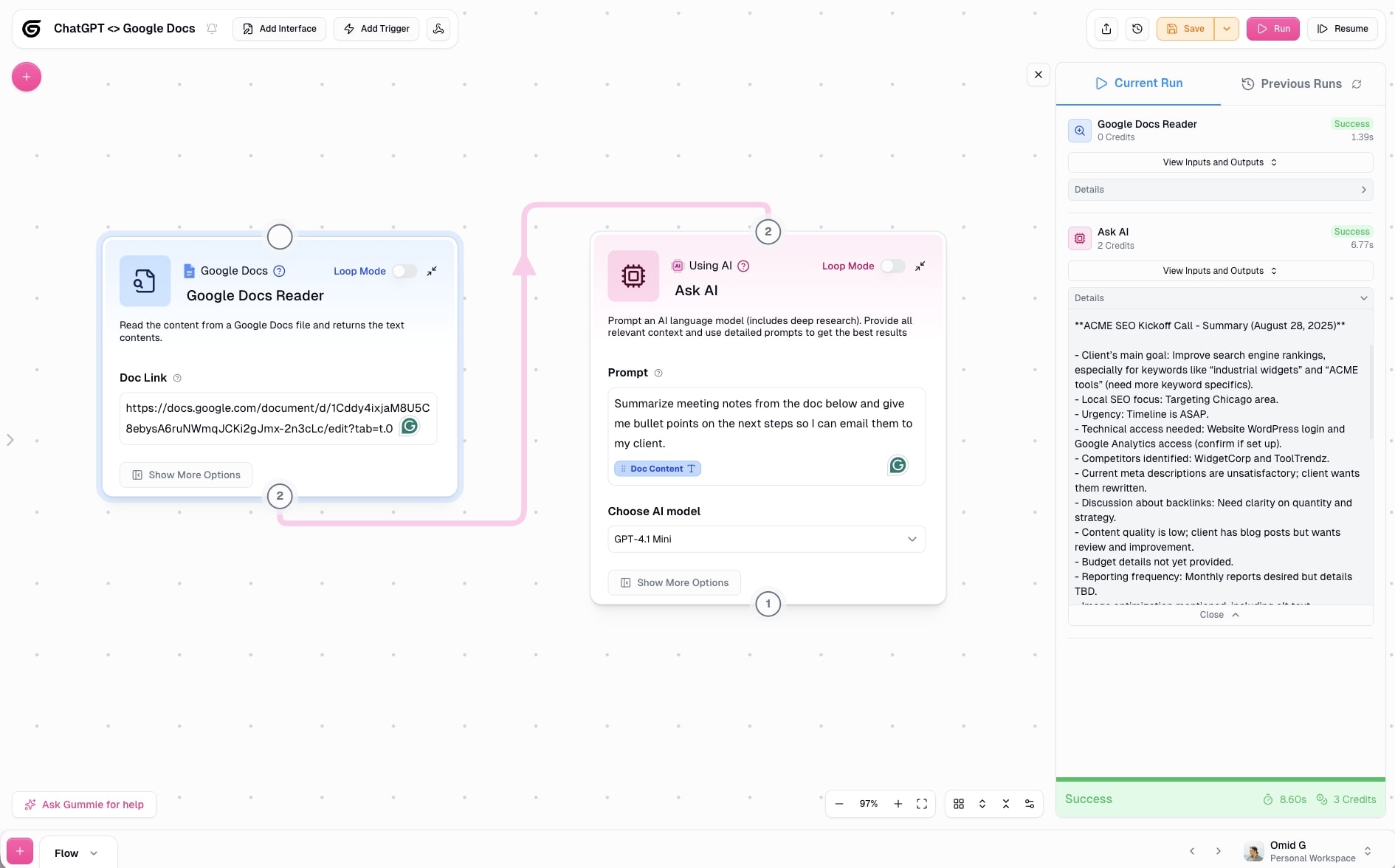
Gumloop is going to take our flow and run the entire automation. As you can see by the screenshot above, the run was successful and we now have a list of action steps from our meeting notes.
Now, you might be asking yourself, “Can’t I just paste in my meeting notes in ChatGPT and run the same prompt?”
Yes, yes you can.
But here’s where the magic of Gumloop begins. We are going to have ChatGPT create a new Google Doc with all of our next steps to email.
Google Docs Writer example
For this flow, we are going to add on a Google Docs Writer that takes the output of ChatGPT and creates a new Google Doc.
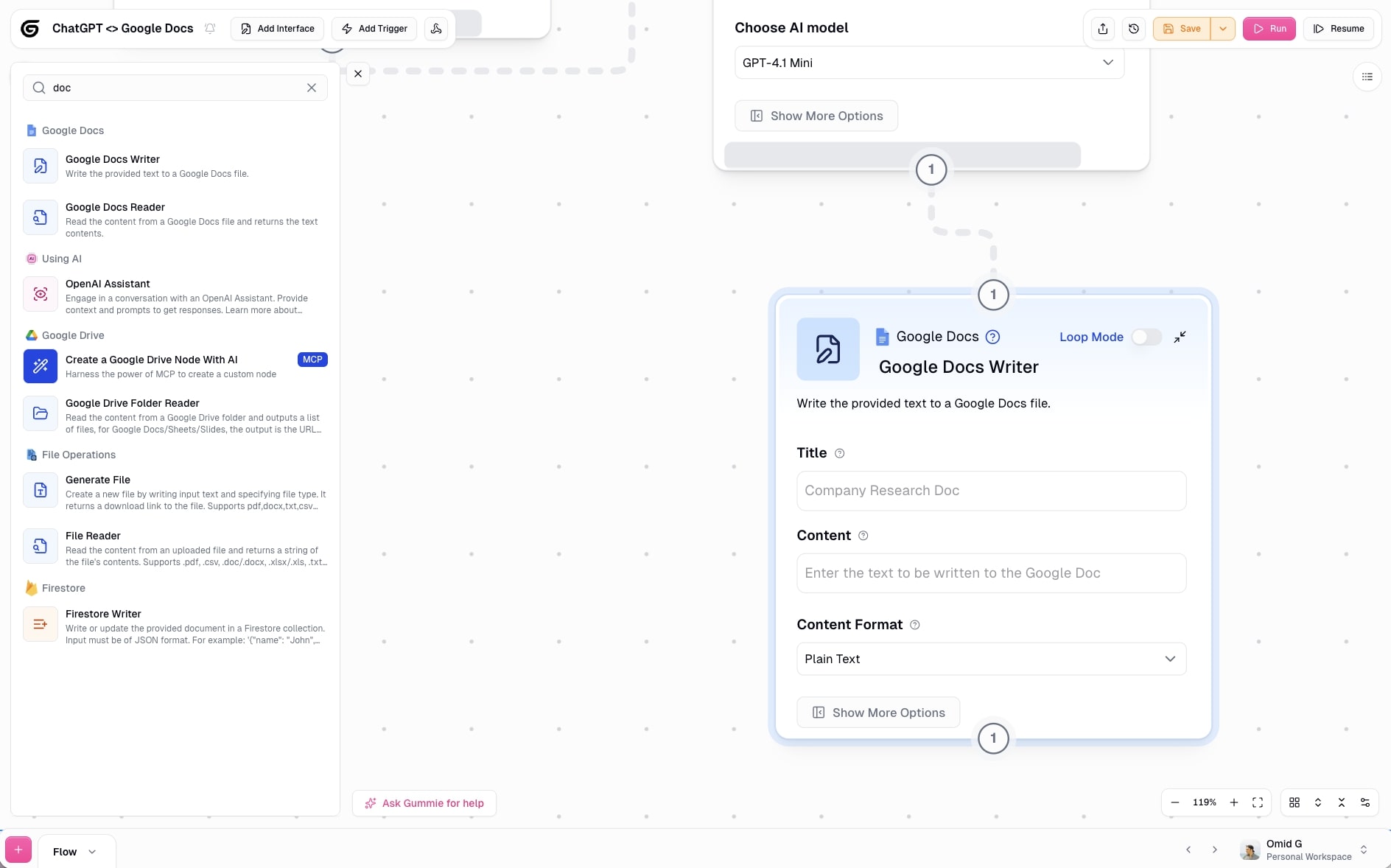
Now we’ll connect the Ask AI node to the Google Docs Writer node so we can receive the inputs to add to the Google Docs Writer. We’ll write a title and take the Ask AI node input to put as the Content within the Google Docs Writer. We’ll also select the Content Format as Markdown so it looks nice and clean. Then, we’ll run the flow.
.jpg)
The run was successful! And now we have an output that is a Google Docs link. When we open the link, we have everything ChatGPT gave us — all in just one click!

But there are still some improvements we can make here.
For example, the document doesn’t have a title. And if we want to email our client, without sending them another doc, we still have to manually copy and paste things over.
Let’s automate this even further.
Imagine if we could paste our initial scattered meeting notes into a tool and click run — that’s it. The outcome would then be an email that is drafted to our client that we can review and simply click send.
That would be powerful.
Luckily, we can do it in Gumloop. Let’s go on to step five.
5. Optimize your ChatGPT prompts
So far, we have a Gumloop flow that integrates Google Docs and ChatGPT. We’ve created a custom flow that prompts ChatGPT to take our meeting notes and give us a list of action steps we can send to our client.
However, let’s say instead of getting a link to another Google Doc that gives us our next steps, we just draft up an email to our client based on our initial scattered meeting notes.
In this case, we want to optimize our ChatGPT prompt to write us an email based on the meeting notes we give it.
Let’s go back to our Ask AI node and change our prompt from step four. This time, let’s tell ChatGPT to draft an email going over the next steps from our meeting.

Now, we want to delete the Google Docs Writer we had connected to the output of the Ask AI node and replace it with a Gmail Sender node (or Outlook or Mailgun or HubSpot).
Now we want to connect the Ask AI node output to the input of the Gmail Sender node. We also want to take the Response from the Ask AI node and add it as the Body copy in our email. Here we can also add the subject line and our client’s email address.
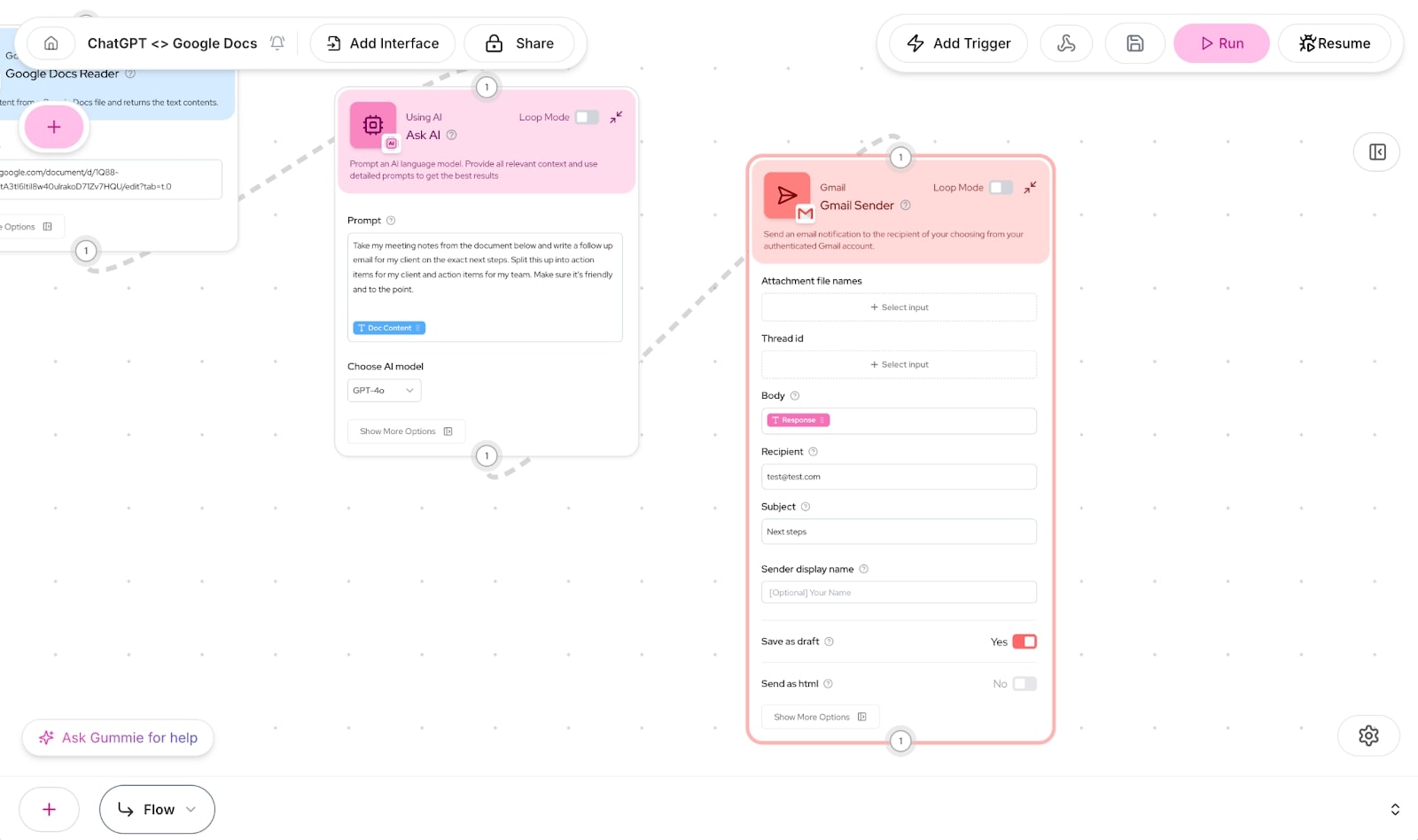
We also want to make sure that we save this as a draft so we can go into Gmail and edit the first name and make any small edits that are needed.
Now, click run. Within seconds, we have a draft ready to go in Gmail!

How cool is that?
With Gumloop Interfaces you can also turn this workflow into an app your team members can use as well. Check out this video for how to do that:
This way, anyone can simply input a Google Doc link into the interface and when they click run, it creates an email draft.
And just like that, we’ve created a ChatGPT Google Docs integration. But this is just one use case. You can continue to stack on different Nodes and optimize prompts to do whatever you want — with Gumloop being the glue between ChatGPT and Google Docs.
Automate more than just Google Docs
As you can see, integrating ChatGPT with Google Docs through Gumloop opens up powerful workflows for content creation, editing, and document analysis. But this is just the beginning of what's possible with AI automation.
Gumloop offers integrations with different LLMs beyond justChatGPT, allowing you to automate repetitive tasks using your existing tech stack.
For example, you can transform your content strategy by connecting Google Sheets Reader to AI nodes that generate blog post outlines from rows of keywords. Or, before important meetings, create automated briefings by pulling calendar data and LinkedIn company information into a Google Docs Writer that gives AI-generated summaries of attendees and agenda items.
The possibilities go far beyond documents — streamline your communications with Gmail Sender, perfect your formatting with Text Formatter, and transform scattered data using Join List Items and Combine Text nodes.
No matter your profession — content creator, marketer, or business leader — Gumloop seamlessly connects your essential tools with powerful AI, eliminating hours of tedious work while 10Xing your productivity at work. This pretty much turns your regular tools into AI tools by giving them an AI-powered layer through Gumloop.
If you want to see what Gumloop can do, be sure to check out the templates and start chatting with Gummie to help you automate exactly what you need.
Read related articles
Check out more articles on the Gumloop blog.
Create automations
you're proud of
Start automating for free in 30 seconds — then scale your
superhuman capabilities without limits.