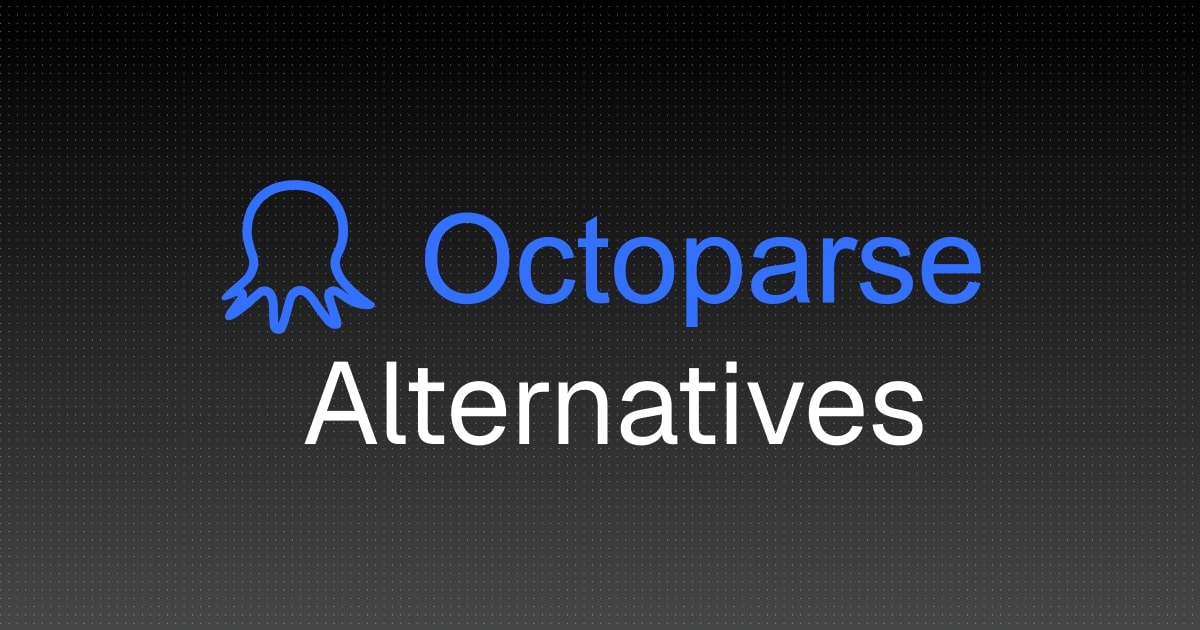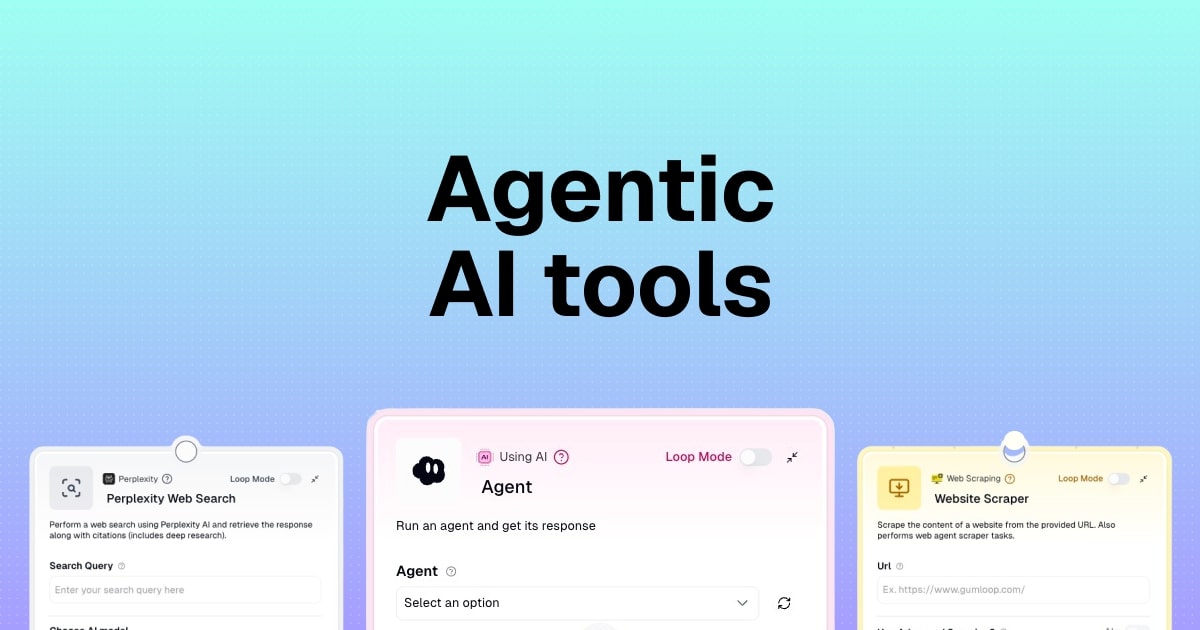12 business process automation examples and ideas
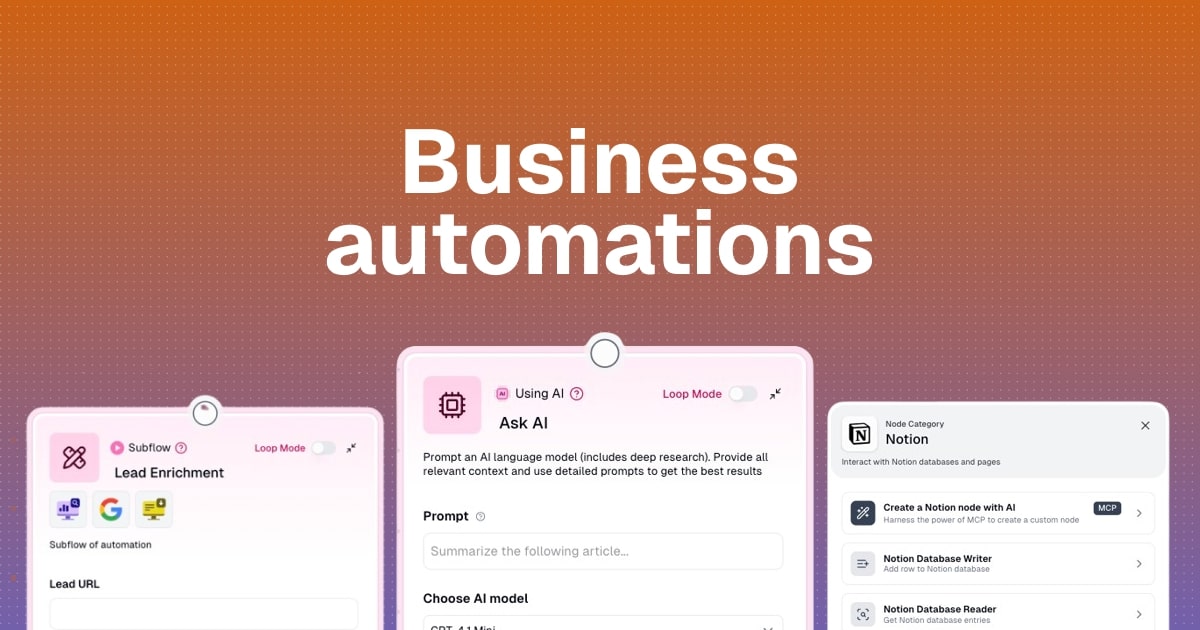
It's no question that AI automation is here to stay.
And as someone who's been a fan of ChatGPT since it launched at the end of 2022, I've constantly been testing out all the AI automation tools out there to figure out what is actually real (and what just seems like a bubble waiting to burst).
And I'm here to report that yes, there is a lot of hype around AI.
But there's also a few extremely useful tools that actually make sense for certain use cases.
And in this article, I want to show you the signal in the noise. I’ll go over a handful of real business process automation examples so you can learn how to actually implement AI automation in your organization.
By the end of this, you'll also know exactly how to build your own business process automations in just a few minutes (I promise it's a lot easier than you think).
Okay, I'm really excited about this one, so I don't want to keep you waiting. Let's just jump right in.
What is business process automation?
Business process automation is the act of using AI to automate manual tasks within an organization. From marketing, sales, HR, customer service, operations, administration, or any department you can think of, business process automation helps remove the tasks none of us want to do so we can focus on higher-value activities.
Modern automation software platforms can handle a wide range of tasks, from inventory management to deploying customer support chatbots. These tools give stakeholders real-time visibility into operations, so instead of manually updating spreadsheets or chasing down information, everyone stays in sync automatically.
The amazing thing about modern business process automation is that it can optimize functions across your entire company. Whether you're automating invoice processing, lead enrichment, or employee onboarding, these tools help you remove bottlenecks and reduce human error.
So now that we know what these automations can do. Let’s go over some examples below. I grouped these into categories and explained exactly how you can build them out today.
12 business process automation examples you can use
Here are examples business process automations:
- Competitor monitoring
- Lead enrichment
- Email outreach campaigns
- Social media content generation
- Support ticket triage
- Onboarding automation
- Customer feedback analysis
- Invoice processing
- Meeting summarization
- Employee onboarding docs
- Interview scheduling
- Resume screening
Okay, let’s go over how each of these works and how you can implement them today.
1. Competitor monitoring
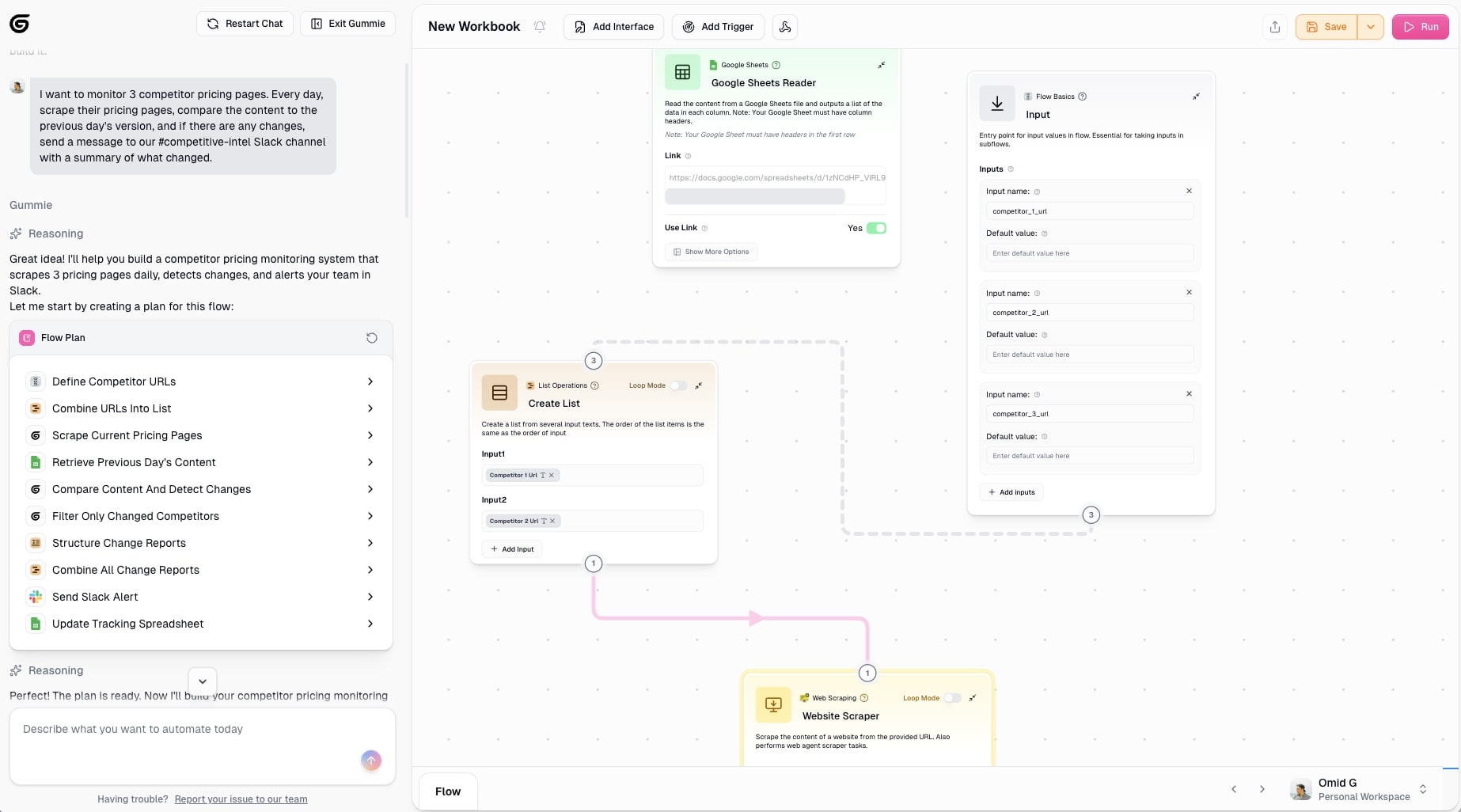
- Category: Sales & marketing
- What it automates: Tracking competitor website changes, pricing updates, and social media mentions with automatic alerts
- How to create it: Tell Gummie which competitor websites to monitor, how often to check them, and where to send alerts (Slack, email, etc.)
The first one on my list is creating a competitor monitoring automation. What this does is you can track your competitor's websites and mentions on social media for any new information that populates about them.
For example, you can create an automation that will send you a Slack message or email when a competitor updates their pricing pages, their product pages, or any key landing pages that you want to know about.
On top of that, you can also go as far as automating how many times they're mentioned on Reddit or other social media profiles. For example, if somebody says something negative about your competitor on Reddit, you can get a notification about that thread so your social media team can actually go in and leave a comment.
Here's how this automation works:
- Scheduled Trigger: Runs automatically on a schedule (daily, weekly, etc.)
- Website Scraping: Uses a web scraper to pull content from competitor websites/pricing pages you specify
- Content Storage: Saves the current version of the page content (text, pricing tables, features listed, etc.)
- Change Detection: Compares the newly scraped content against the previous version stored from last run
- AI Analysis (Optional): If changes are detected, AI can analyze what specifically changed: price increases/decreases, new features added/removed, messaging changes, product launches
- Alert Notification: Sends a Slack message (or email) to your team with: which competitor made changes, summary of what changed, link to the page, comparison details
Here's an example of this automation for tracking competitor pricing pages:
If you want to create this automation yourself, you can simply go to Gumloop and chat with Gummie, the AI builder assistant, and have it create the perfect automation based off of any existing tool you're currently using.
Here's an example prompt you can use with Gummie:
"I want to monitor 3 competitor pricing pages. Every day, scrape their pricing pages, compare the content to the previous day's version, and if there are any changes, send a message to our #competitive-intel Slack channel with a summary of what changed."
2. Lead enrichment
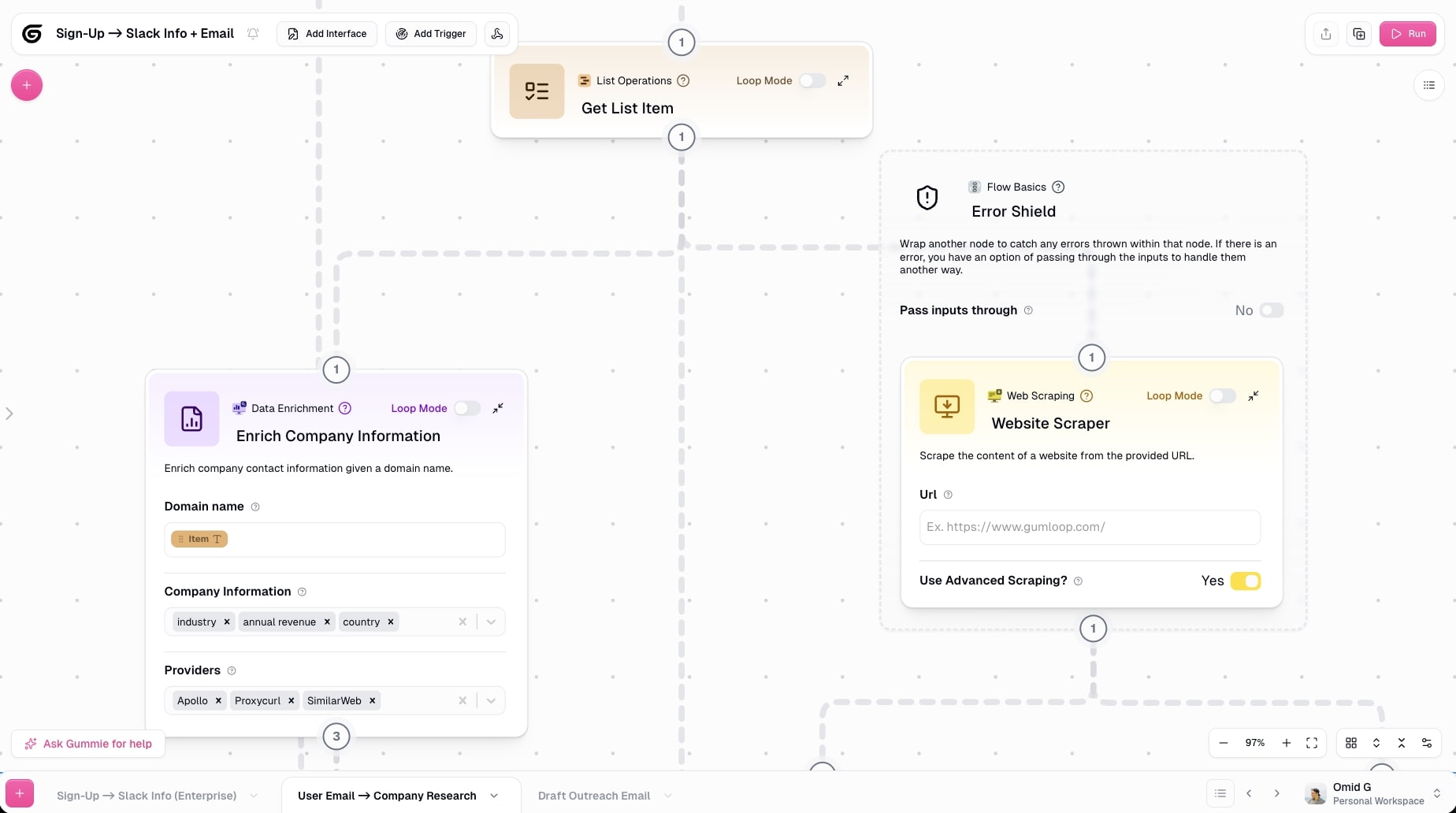
- Category: Sales & marketing
- What it automates: Filling in missing contact information and company data to create complete lead profiles
- How to create it: Connect your lead source (CSV, Google Sheets, form submissions) and your CRM. Gummie then enriches each lead with company data, contact info, and updates your database.
Next is creating a lead enrichment automation that takes contact information like a name, email, or even LinkedIn profile URL and it fills in missing information to create a complete profile around a specific contact.
This automation does this all without you needing to do any manual research and will fetch any information and use an AI web scraper to find contact information and then enrich it using ChatGPT or Claude.
Here's how this automation works:
- Start with Basic Info: You have minimal data: just a name and company, or an email address, or a LinkedIn profile URL
- Data Enrichment: The automation looks up additional information using tools like: Apollo, Clearbit, or Hunter for contact details, LinkedIn scraping for job titles and company info, company websites for firmographics, social media for additional context
- Profile Building: Combines all discovered data into a complete profile: full name and job title, email and phone number, company size, industry, revenue, location and time zone, social media profiles, company tech stack
- AI Enhancement (Optional): Uses AI to: score lead quality/fit, identify pain points based on role/industry, generate personalized talking points, categorize by buyer persona
- CRM Update: Automatically adds enriched lead to your CRM (Salesforce, HubSpot, etc.) with all data fields populated
This lead enrichment can not only help you with saving time on manual research but it can also help you find better targeted profiles with complete contacts on each prospect, which can lead to higher conversions if you use the third business process automation example I'm about to go over.
3. Email outreach campaigns
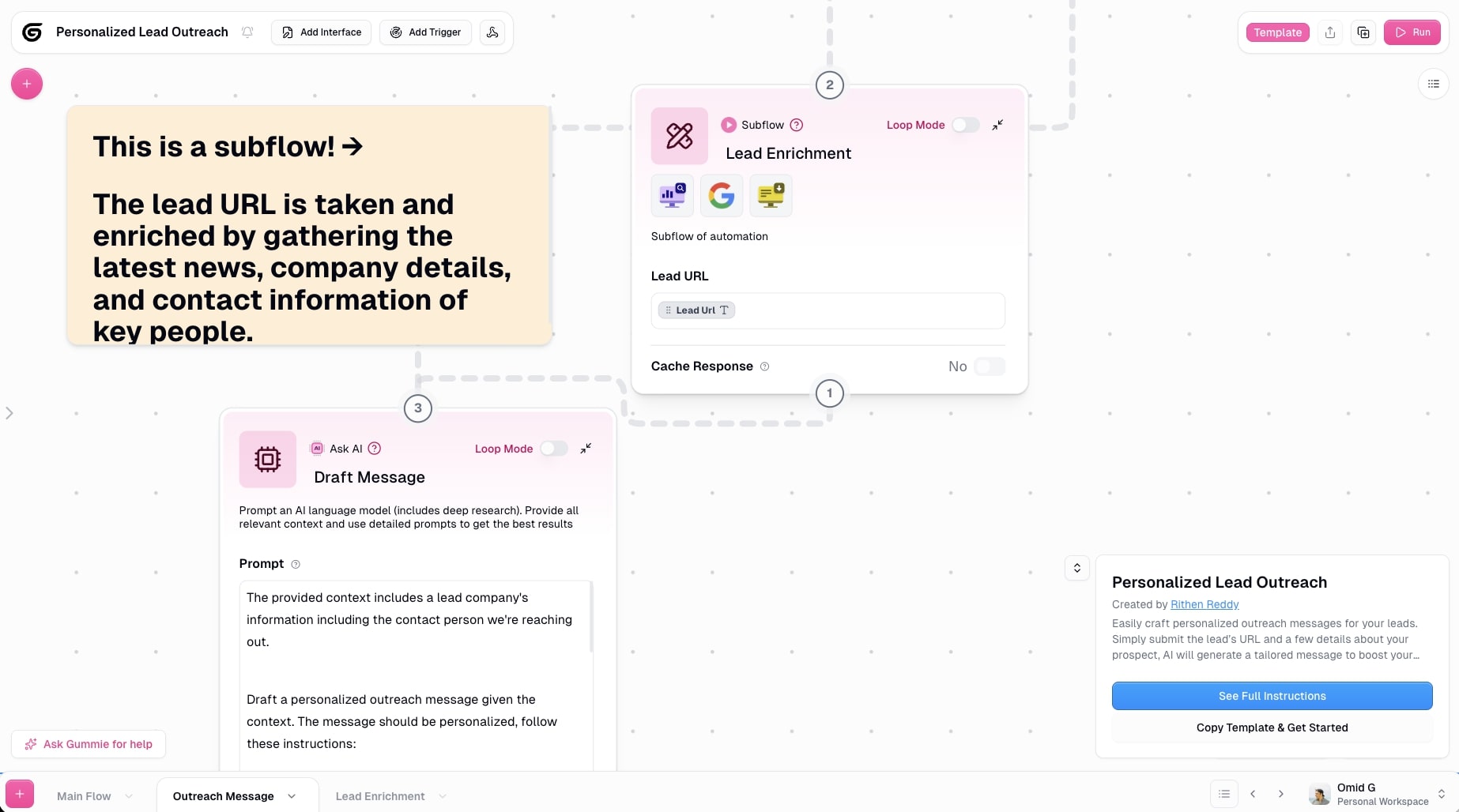
- Category: Sales & marketing
- What it automates: Generating and sending personalized cold emails with follow-up sequences based on recipient behavior
- How to create it: Connect your lead list (Google Sheets, CRM, CSV) and email account (Gmail/Outlook). Tell Gummie what personalization to include and your follow-up sequence timing.
If you send emails to clients or prospects, then this automation is going to blow your mind. What you can do with an email outreach automation is generate and send personalized cold emails at scale.
And you can make this automation feel one to one and not like it came in a mass outreach campaign.
And while there are platforms that allow you to do this, I'm going to show you how you can do this without paying for them.
How this email outreach campaign automation works:
- Import Prospects: Pulls in your target list from: Google Sheets/CSV files, CRM exports (Salesforce, HubSpot), lead enrichment outputs, LinkedIn scraper results
- AI Personalization: For each prospect, AI generates custom email content using: name, job title, company, industry pain points, recent company news, mutual connections, specific use cases relevant to their role
- Email Generation: Creates personalized emails with: custom subject lines (avoid spam filters), personalized opening lines, relevant value propositions, clear call-to-action, professional signatures
- Sending: Distributes emails via Gmail/Outlook with: proper delays between sends (avoid spam flags), different sending times for time zones, tracking pixels for opens/clicks (optional)
- Follow-up Sequences: Automatically sends follow-ups if: no response after X days, email opened but no reply, different messaging for each follow-up stage
- Response Tracking: Monitors replies and: logs responses in CRM, stops sequences when prospect replies, alerts your team of hot leads
Start using this automation right now by checking out the template here.
And if you want to build your own custom version of this, you can give Gummie this prompt:
"Build an email campaign that sends personalized outreach to my lead list, then automatically sends 2 follow-up emails (3 days apart) if they don't respond. Stop the sequence if they reply."
4. Social media content generation
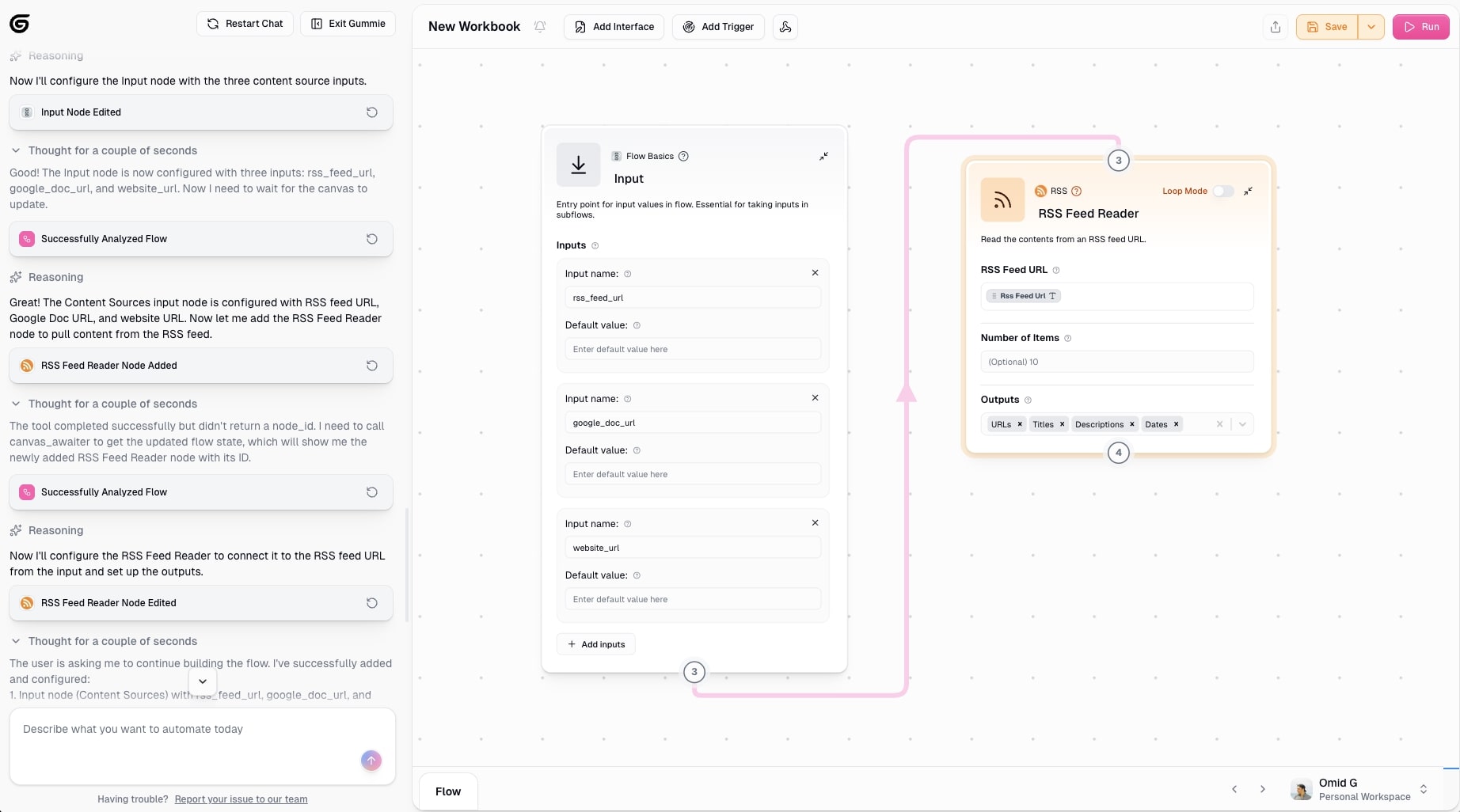
- Category: Sales & marketing
- What it automates: Creating platform-specific social media posts from your existing content with brand-appropriate messaging
- How to create it: Connect your content sources (blog RSS, Google Docs, news feeds) and social accounts. Tell Gummie your brand voice and which platforms to create content for.
If you're trying to streamline your social media content creation workflow, this automation example is probably exactly what you're looking for.
What you can do with this automation is create on brand and engaging social media posts automatically. But it's not like your typical social media scheduling tool like Buffer or something else.
While this can help you schedule posts, the real power lies in its ability to leverage web scrapers and LLMs like ChatGPT and Claude to analyze trending topics, any of your company updates, or even your existing blog content and generate content specifically tailored to each social media platform. This can mean a different format for a LinkedIn post, different format for X (Twitter), or a different format for Instagram captions.
That's where the beauty of these AI workflow automation tools come to play. You can automate tasks between your everyday tools that you can leverage AI to give your workflows and tools a level of context that they didn't have before.
Here's how this automation works:
- Content Input: Pulls source material from: RSS feeds (industry news, competitors), your blog posts or website updates, Google Docs with content briefs, trending topics via web scraping, product launch announcements
- AI Content Generation: For each piece of content, AI creates: platform-specific posts (LinkedIn = professional, Twitter = concise, etc.), engaging hooks and headlines, relevant hashtags, call-to-actions, multiple variations for A/B testing
- Multi-Platform Adaptation: Automatically formats for each platform: LinkedIn (1300 characters, professional tone, industry insights), Twitter/X (280 characters, punchy, with hashtags), Instagram (visual focus, emoji-rich captions), Facebook (community-focused, longer storytelling)
- Brand Voice Consistency: Maintains your brand guidelines: tone of voice (casual, professional, witty), key messaging points, approved terminology, compliance requirements
- Content Calendar: Organizes posts by: scheduling optimal posting times, distributing content across platforms, avoiding duplicate messaging, balancing content types
- Publishing/Staging: Either: auto-posts directly to platforms, saves to Google Sheets for review, sends to Slack for approval, queues in scheduling tools (Buffer, Hootsuite)
Now, I'm personally not a fan of publishing AI generated content. But what this can do for you is generate ideas or drafts that could then involve a human in the loop to double check any content that gets scheduled.
The main goal of BPA is to create operational efficiency by reducing your need to do repetitive tasks, and that's what I'm showing you examples of in this article. Okay, now that we went through the sales and marketing category, let's check out some customer support automations you can build.
5. Support ticket triage
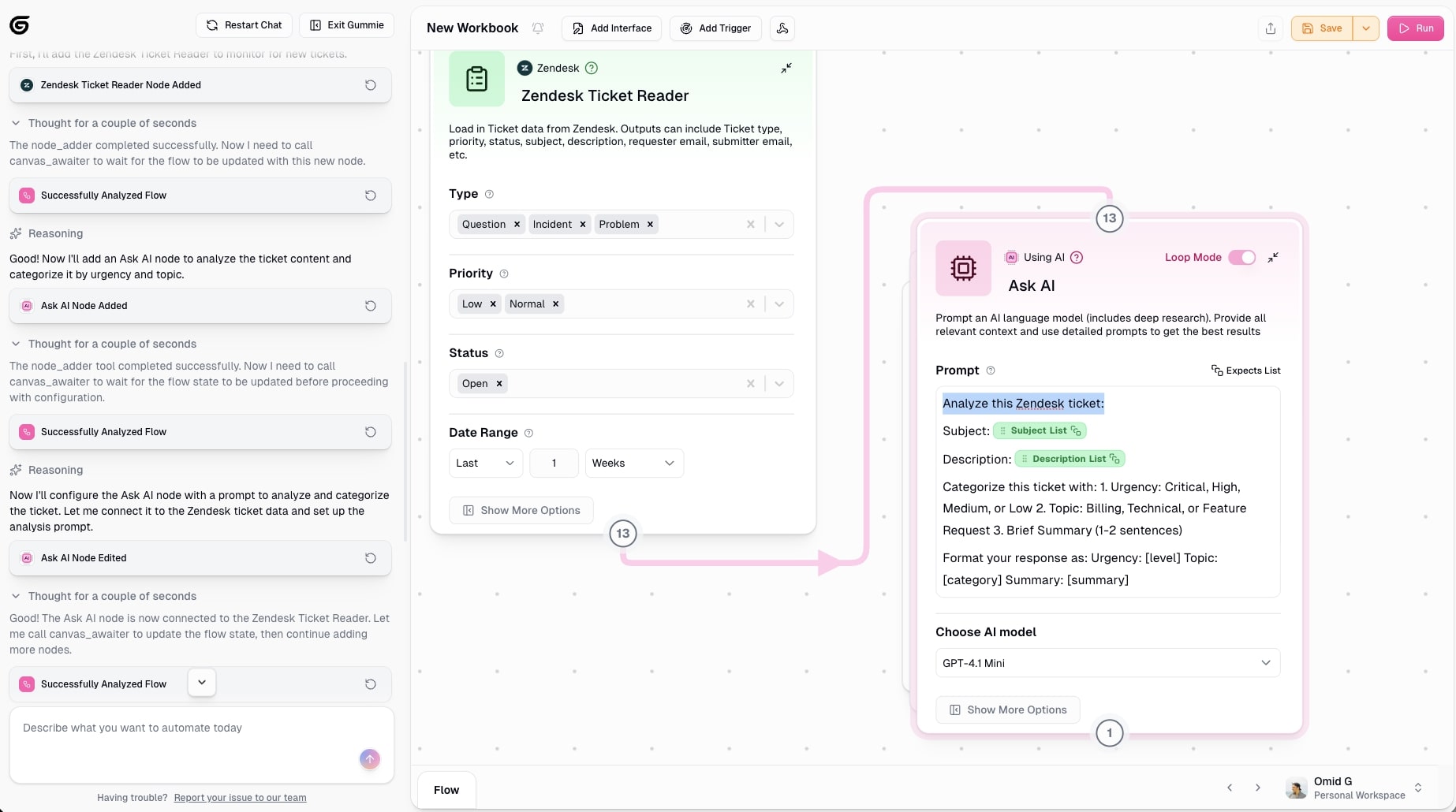
- Category: Customer success
- What it automates: Reading, categorizing, and routing support tickets to the right team members based on urgency and topic
- How to create it: Connect your support platform (Zendesk, Freshdesk, email) and Slack. Tell Gummie your categorization rules and routing logic for different ticket types.
If you work in customer success or you're trying to automate any support workflows, there's a good chance you'll probably want to do something related to support tickets.
This is where a support ticket triage automation comes into play. What this automation does is read any incoming customer support tickets, categorizes them using AI based on urgency or topic, and it automatically routes them to the right team member or department to address them.
Here's how this automation works:
- Ticket Detection: Monitors for new tickets from: Zendesk, Freshdesk, or other helpdesk platforms, email support inbox (Gmail, Outlook), Slack messages in support channels, web form submissions, live chat conversations
- AI Analysis: Reads each ticket and extracts: main issue/problem described, customer sentiment (frustrated, neutral, happy), technical complexity level, product/feature mentioned, account type (enterprise, SMB, free tier)
- Smart Categorization: Classifies tickets by: urgency (Critical, High, Medium, Low), category (Billing, Technical Bug, Feature Request, How-To, Integration Issue), priority (based on customer tier + urgency + SLA requirements), department (Engineering, Sales, Customer Success, Billing)
- Routing Logic: Assigns to the right person based on: skill matching (who handles billing vs technical issues), current workload (distribute evenly), customer ownership (enterprise accounts go to dedicated CSM), availability/timezone, escalation rules (P0 issues go to senior engineers)
- Automatic Assignment: Updates the helpdesk system: assigns ticket to specific team member, sets priority tags and labels, adds to appropriate queue, sets SLA deadlines
- Team Notifications: Alerts the assigned person via: Slack DM with ticket summary, email notification, updates team dashboard, for critical issues (immediate ping with context)
Create this automation yourself. Here's an example of a prompt you can give Gummie:
"When a new Zendesk ticket arrives, use AI to analyze the content, categorize it by urgency (Critical/High/Medium/Low) and topic (Billing, Technical, Feature Request), then automatically assign it to the appropriate team member and send a Slack notification with a summary."
Of course, feel free to modify it or replace "Zendesk" with whatever existing support ticketing tool you're using. Gummie can literally integrate with any tool, you just have to ask for it.
6. Onboarding automation
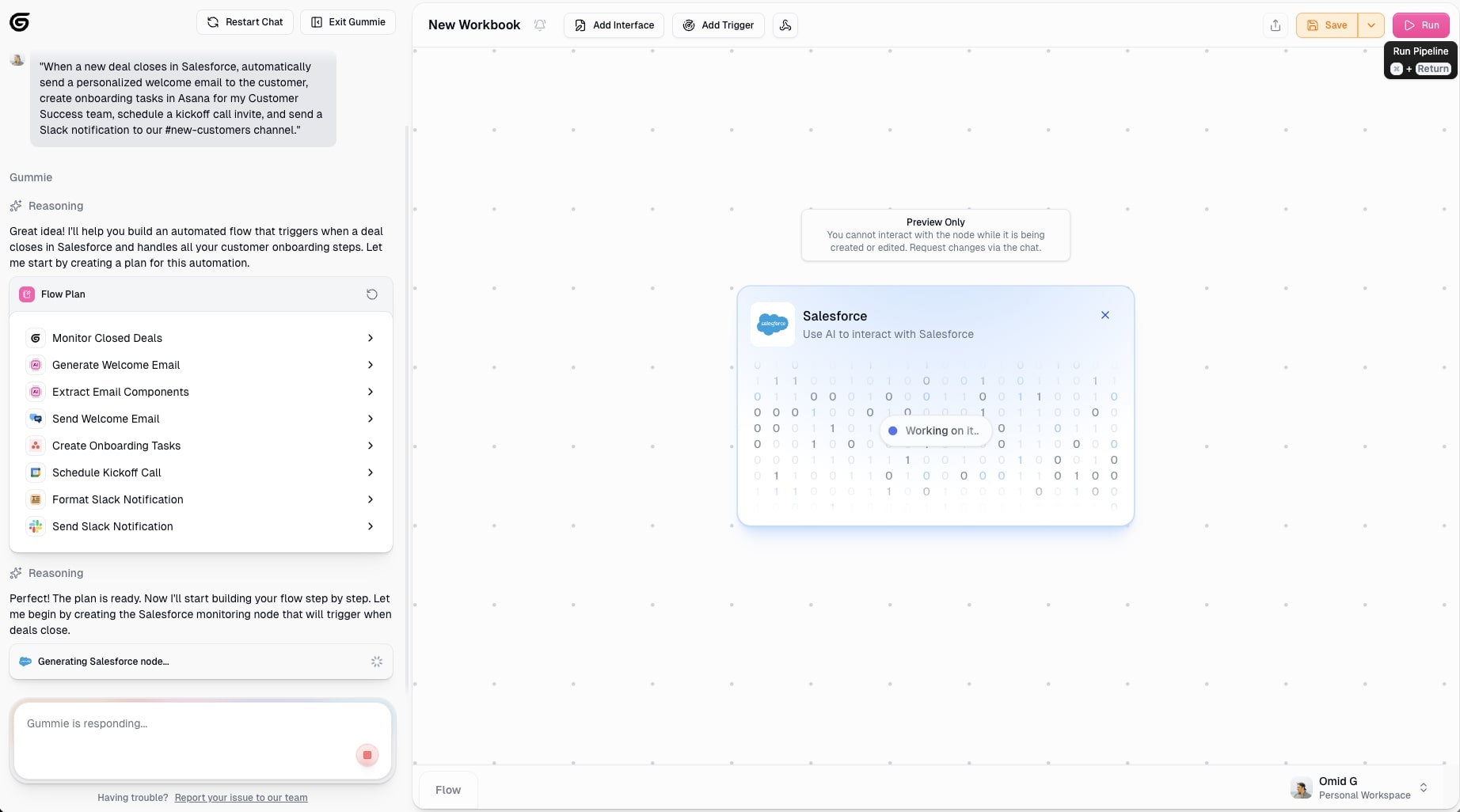
- Category: Customer success
- What it automates: Welcome emails, account setup, task assignments, and scheduled check-ins for new customers
- How to create it: Connect your CRM (Salesforce, HubSpot), project management tool (Asana, Jira), and email. Tell Gummie your onboarding steps and timeline for each customer tier.
If you're working with onboarding clients (not employees, we'll get to that in example 11), then there's a good chance there are a lot of different customer onboarding automations you can implement.
This type of automation works by being triggered when a new customer signs up or a deal is closed. Once that happens, you can automate anything from welcome emails and account setup to task creation and even scheduled check-ins.
This helps you set things off with the right impression and enhance your overall customer experience.
Here's how this automation works:
- Trigger Event: Starts automatically when: new customer signs contract (Salesforce, HubSpot), user completes signup form (Typeform, website), payment processed (Stripe), deal stage changes to "Closed Won", new employee added to HR system
- Welcome Communication: Immediately sends: personalized welcome email with next steps, getting started guide or resources, calendar invite for kickoff call, access credentials and login instructions, intro to dedicated success manager
- Account Setup: Automates initial configuration: creates user accounts in your platform, sets up workspace/organization, provisions licenses/seats, configures default settings, adds to relevant systems (Slack channels, email lists)
- Task Creation: Generates action items for your team: Customer Success (schedule kickoff call, prepare onboarding deck), Implementation (set up integration, configure API access), Support (monitor first week usage, prepare training materials), Sales (request testimonial opportunity, identify expansion potential), tasks created in Asana, Jira, Monday.com, etc.
- Scheduled Follow-ups: Automates touch points over time: Day 1 (welcome email + access info), Day 3 ("How's it going?" check-in), Week 1 (training session reminder), Week 2 (feature deep-dive resources), Day 30 (success milestone celebration + feedback request)
- Progress Tracking: Monitors onboarding journey: tracks completion of setup steps, logs customer interactions in CRM, updates onboarding status dashboard, flags at-risk customers (low engagement), triggers escalations if milestones missed
- Personalization: Adapts based on customer profile: enterprise customers (white-glove treatment), SMB customers (self-service resources), industry-specific templates and examples, role-based training paths
Onboarding is often a pretty manual process, but if you can use automation solutions like Gumloop to handle the onboarding process, you unlock your entire team to focus on actually delivering your services.
If you want to get an idea for the type of prompt you can use to create this agent, you can use this:
"When a new deal closes in Salesforce, automatically send a personalized welcome email to the customer, create onboarding tasks in Asana for my Customer Success team, schedule a kickoff call invite, and send a Slack notification to our #new-customers channel."
Again, just like the other prompts I mentioned in this article (and any future ones), feel free to replace any mentions of tools with the ones you're currently using. Also, feel free to completely modify them and simply speak to Gummie in natural language.
7. Customer feedback analysis
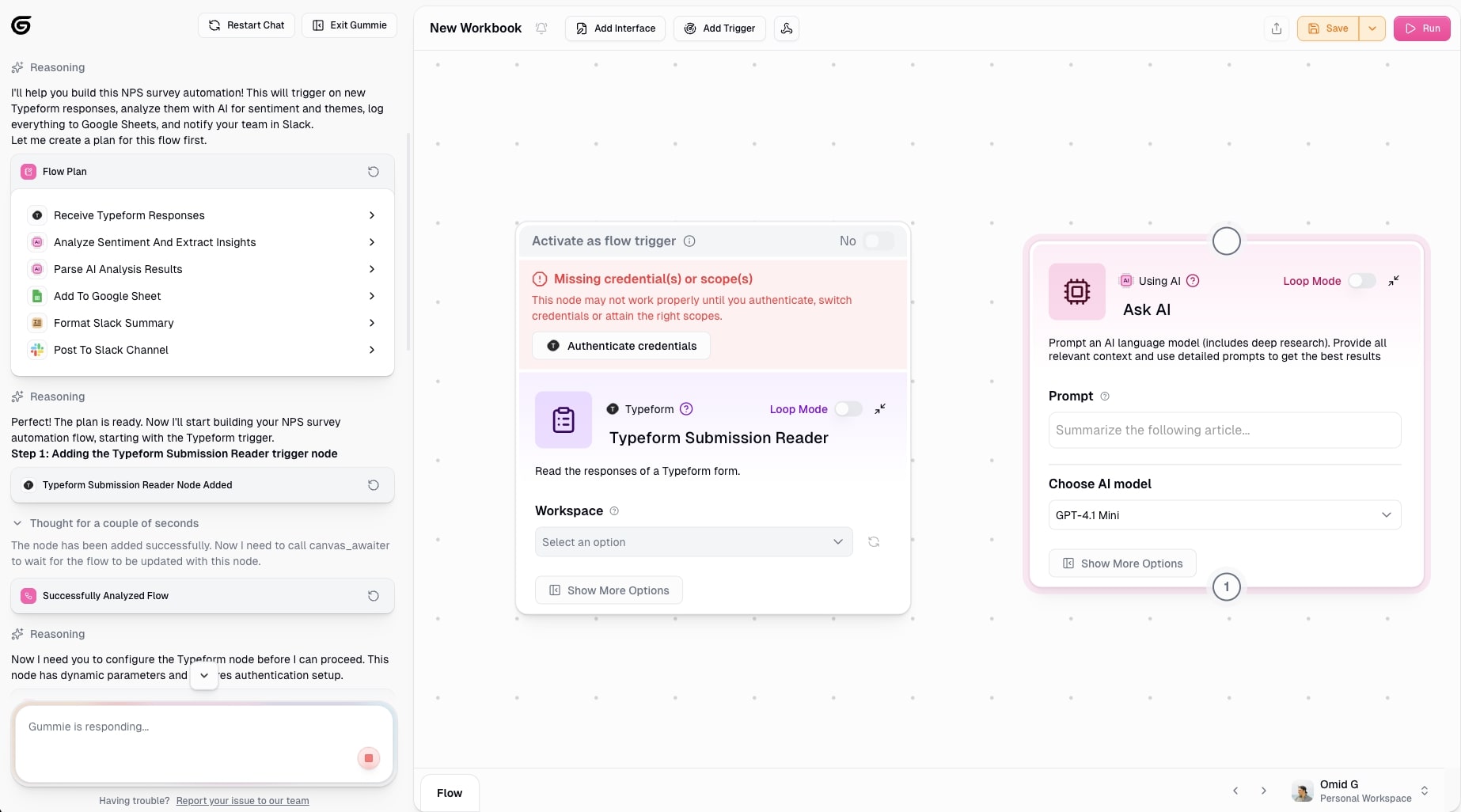
- Category: Customer success
- What it automates: Collecting and analyzing customer feedback from multiple sources to identify trends and sentiment
- How to create it: Connect your feedback sources (Typeform, Zendesk, G2, social media) and your data destination (Google Sheets, Airtable, Slack). Tell Gummie what themes and sentiment categories to track.
The last example in the customer success category is creating a customer feedback analysis automation. What this does is help you collect customer feedback from different sources like online reviews, support tickets, social media posts, or even surveys that you send out.
It then takes those feedback sources and feeds them (no pun intended) to an LLM model (of your choice) to analyze the sentiment and extract any key topics or themes between them. After that, it organizes all the insights and updates any systems that you have in place to analyze customer satisfaction.
Here's how this customer feedback analysis automation would work:
- Collect & Analyze: Gathers feedback from surveys (Typeform, Google Forms), support tickets (Zendesk), app reviews (G2, App Store), and social media; AI analyzes each response for sentiment (positive/negative/neutral), emotion (frustrated, delighted), and urgency level
- Extract Themes & Categorize: Identifies recurring topics (pricing, UI, integrations, bugs, feature requests) and organizes by product area, department, customer segment, and priority level
- Generate Insights: AI summarizes patterns like "15 customers mentioned slow loading times" or "NPS dropped 10 points due to onboarding issues" and flags trends over time
- Automate Actions: Routes feedback based on type: negative feedback (creates support tickets), feature requests (adds to product roadmap in Jira/Asana), bugs (creates engineering tickets), positive feedback (flags for testimonials), urgent issues (sends Slack alerts)
- Store & Report: Updates Google Sheets/Airtable with categorized feedback, logs in CRM with sentiment scores, generates weekly reports, and creates dashboards showing trends
This automation is actually super sick and I use this to analyze what others are saying about competitors on Reddit. So not only can you use it for your own customer analysis, but you can use it for your competitors as well.
If you want to play around with this automation, you can use this prompt with Gummie:
"When new responses come in from my Typeform NPS survey, use AI to analyze sentiment (positive/negative/neutral), extract key themes and pain points, categorize by product area, then add the results to a Google Sheet with sentiment scores and send a summary to our #product-feedback Slack channel."
8. Invoice processing
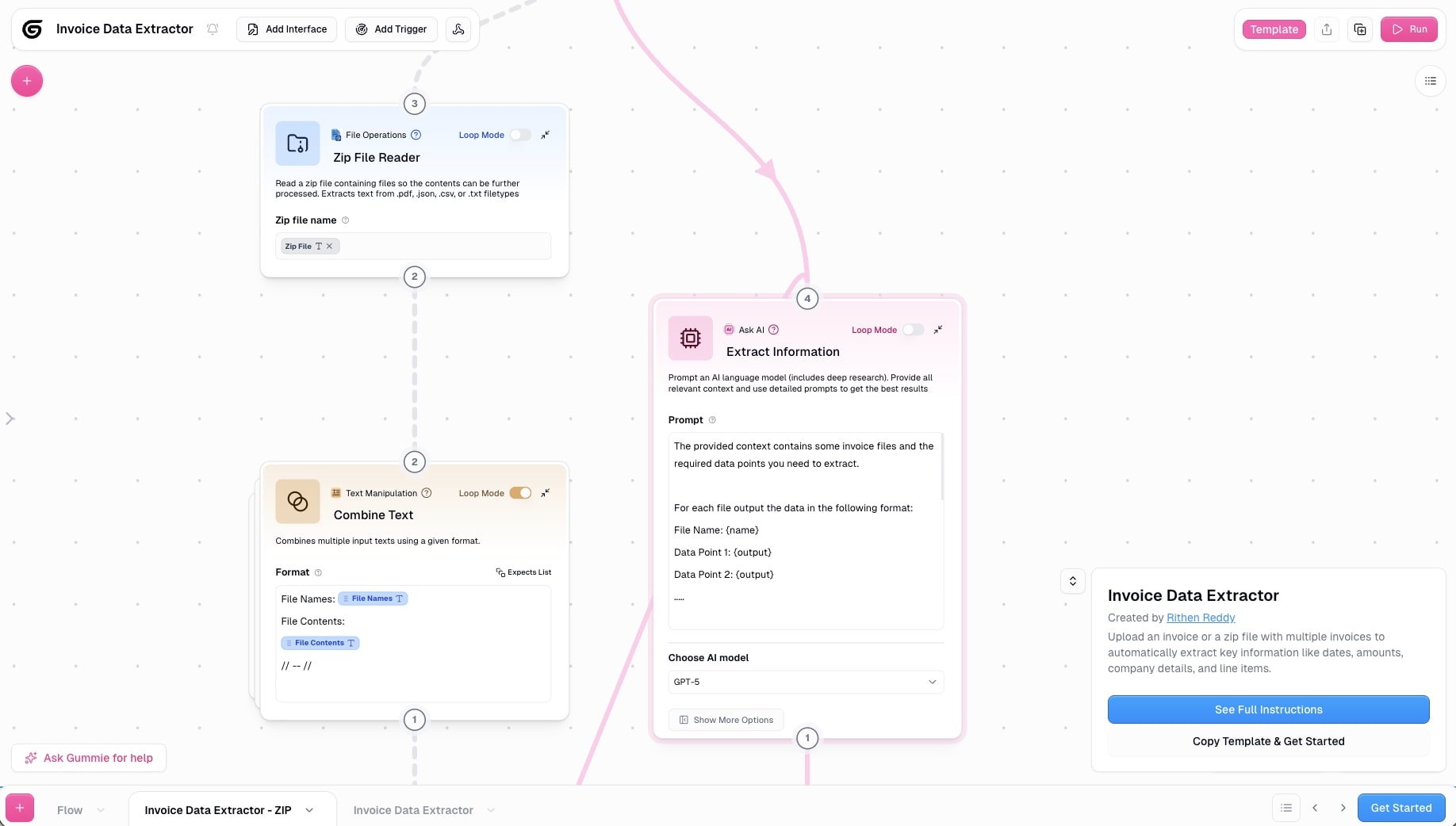
- Category: Admin & ops
- What it automates: Extracting invoice data, validating against purchase orders, and updating accounting systems
- How to create it: Connect email/file storage and accounting software. Tell Gummie your validation rules and approval thresholds.
Next is creating an invoice processing automation that can handle incoming invoices from suppliers and vendors by extracting data from emails or PDFs. The automation can then take those extracted invoices and validate the information against purchase orders or expected amounts. It can also flag any discrepancies and automatically update your accounting software or CRM.
Having this setup can completely eliminate any manual data entry and speed up the accounts payable workflow that you currently may have. It's a pretty powerful use case for using AI automation, because LLMs are great at understanding context of existing information/data and categorizing it appropriately.
Here's how you can go about making this workflow:
- Receive & Extract: Monitors email (Gmail, Outlook), shared folders (Google Drive), and uploaded files for invoices; AI extracts vendor details, invoice number, line items, totals, payment terms, and PO references
- Validate & Check Exceptions: Compares invoice to purchase order for amount matching, checks for duplicates, verifies vendor authorization, validates math, and flags issues like price mismatches, missing POs, or unclear data
- Route for Approval: Auto-approves invoices matching PO exactly (under set threshold like $500), routes discrepancies or high amounts to manager/finance review, and escalates urgent issues via Slack or email
- Update Systems & Notify: Creates invoice record in accounting software (QuickBooks, Xero), updates accounts payable, sets payment schedule, saves PDF to organized folders, and alerts finance team with processing status and payment reminders
With this automation, you can go ahead and create an end to end invoice agent that can bring you a lot of cost savings to your AP operations.
Here's an example prompt you can use with Gummie to start building out this automation:
"When invoice PDFs arrive in my Gmail inbox, extract vendor name, invoice number, line items, and total amount. Compare the total against our purchase order records in a Google Sheet. If it matches, automatically create the invoice in QuickBooks. If there's a discrepancy, send a Slack alert to the finance team for review."
9. Meeting summarization
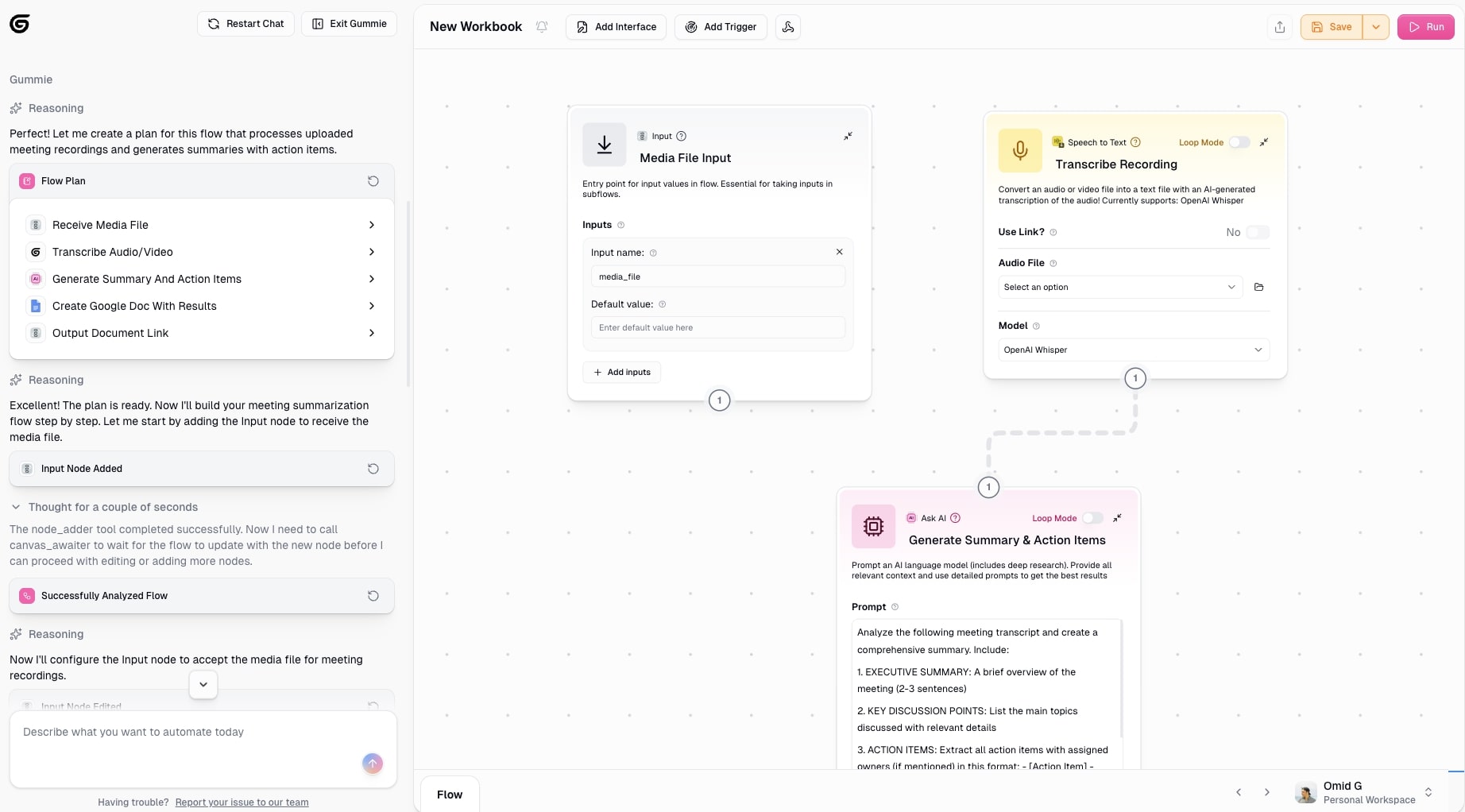
- Category: Admin & ops
- What it automates: Transcribing meetings, generating summaries with action items, and creating follow-up tasks
- How to create it: Connect meeting platform (Zoom, Google Meet, Teams) and task management tool. Tell Gummie where to save summaries and how to format action items.
Chances are you spend a good amount of your time during the week in meetings. With a meeting summarization automation, you can take meeting recordings or transcripts and use AI to generate summaries that can pull main discussion points, any decisions made, and action items.
You can also distribute the summary to all the meeting attendees and create follow-up tasks in your project management tool. Pretty powerful if you ask me.
Here's how you can go about creating this workflow:
- Capture & Transcribe: Gets recordings from Zoom, Google Meet, Teams, or audio uploads; converts to text with speaker identification, timestamps, and cleaned-up dialogue
- AI Summarization: Extracts meeting overview, key discussion points, decisions made, action items with owners/deadlines, unresolved questions, and next steps; organizes into structured summary with executive overview and highlights
- Create Tasks: Automatically generates action items in Asana, Jira, Monday.com, or Notion by identifying task owners, descriptions, and deadlines from the transcript (e.g., "John will send proposal by Friday")
- Distribute & Track: Emails summary to attendees, posts to Slack, saves to Google Docs/Notion, updates CRM with notes, sends reminders for upcoming deadlines, and flags overdue action items
With this automation, you no longer need to worry about manual note-taking and can stay fully present during your calls.
Here's an example prompt you can use with Gummie to create a workflow like this for yourself:
"Build a meeting summarization flow that takes Zoom recordings, transcribes them, and generates summaries with action items."
10. Employee onboarding docs

- Category: HR & recruiting
- What it automates: Generating personalized employment documents like offer letters and contracts from employee data
- How to create it: Connect your HR system/ATS and document storage. Tell Gummie your template types and what employee data to populate.
Automating business processes starts with people. And what better way than to start with your internal team members. In this case, you can automate employee onboarding docs to get employees up to speed.
Here you can automatically generate personalized employment documents like offer letters, contracts, welcome packets, and benefits guides by pulling employee data from your HR system or forms.
This can drastically reduce manual errors and make your recruitment efforts a lot more scalable, that way your people team can focus on finding great people.
Here's how this automation can work:
- Trigger & Data Collection: Starts when a new hire is approved in your ATS or HR system, automatically pulling employee details (name, position, salary, start date, benefits, location, etc.)
- Smart Template Selection: Chooses the right document templates based on employment type, location (state compliance), role level, and department
- Auto-Generate Documents: AI populates templates with personalized data to create offer letters, employment contracts, benefits guides, welcome packets, tax form instructions, and onboarding checklists
- Deliver & Store: Sends documents to new hire via email with e-signature links (DocuSign, HelloSign), saves copies to HR folders in Google Drive, notifies relevant teams (manager, IT, finance)
- Track & Automate Next Steps: Monitors signature status, creates follow-up tasks for HR/IT/managers, updates HRIS systems, and triggers equipment provisioning and account setup
Here's an example prompt you can use to build a workflow like this:
"When a new employee is added to our Google Sheet with their details (name, position, salary, start date, manager), automatically generate a personalized offer letter and employment contract using our templates. Send the documents via DocuSign for signature and save copies to Google Drive in a folder for that employee."
11. Interview scheduling
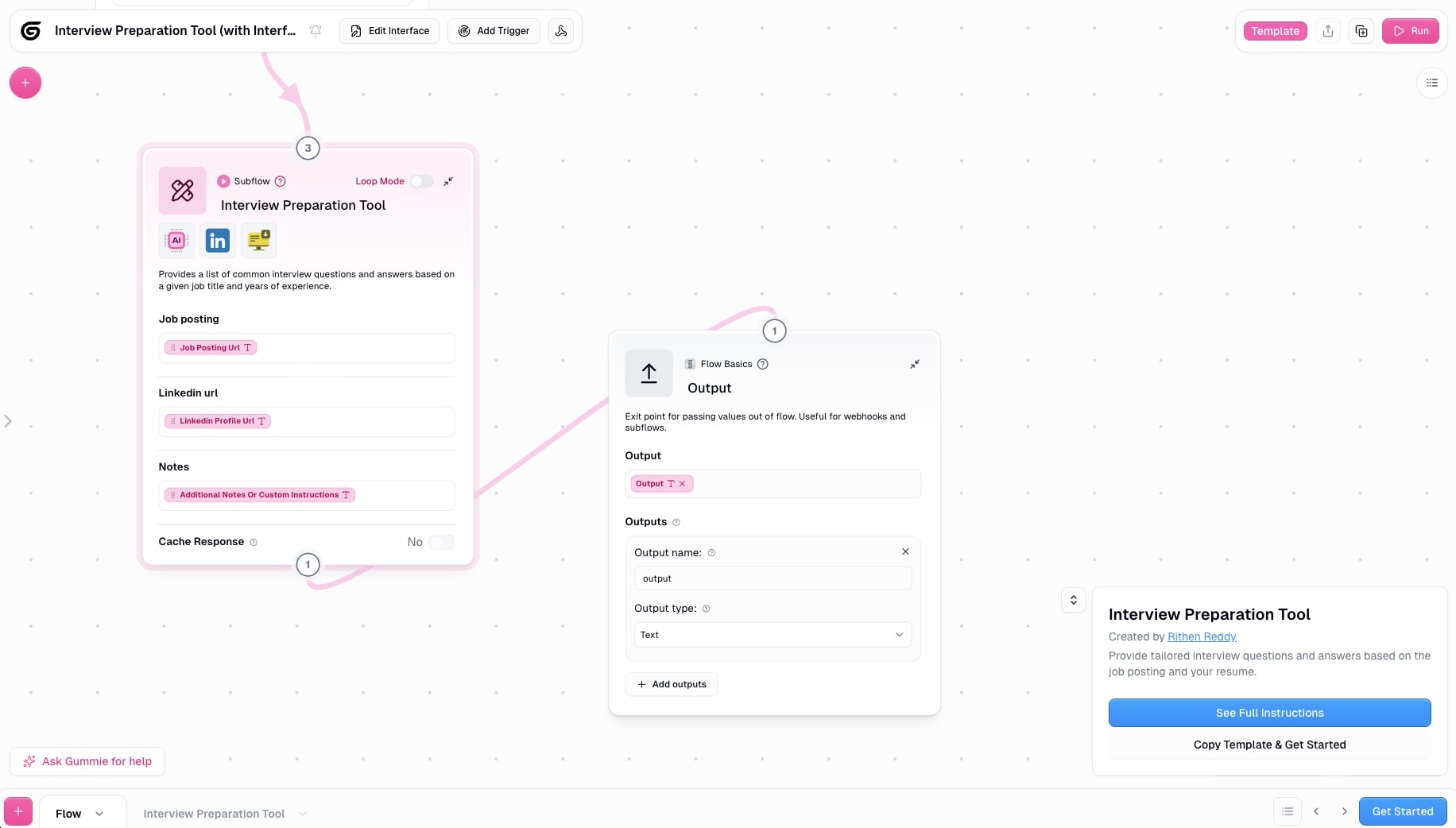
- Category: HR & recruiting
- What it automates: Finding available time slots, sending meeting invites, and preparing interview materials for candidates
- How to create it: Connect your ATS, calendar (Google Calendar, Outlook), and video conferencing tool. Tell Gummie your interviewer pools and scheduling preferences.
In the category of HR and recruiting, next up is an interview scheduling automation. With this, you can coordinate interview schedules between candidates and interviewers by checking calendar availability, finding the right time slots, sending meeting invites, and even preparing interview materials, all automatically.
It's no question how much time this can save in your hiring initiatives by eliminating all of the manual tasks around interview scheduling.
Here's how this automation would work:
- Trigger & Availability Check: Starts when candidate reaches interview stage in ATS, then scans interviewer calendars (Google Calendar, Outlook) to find shared availability across time zones while respecting working hours and avoiding back-to-back meetings
- Smart Scheduling: Selects optimal time slots based on interview type (phone screen, technical, panel), assigns appropriate interviewers, generates video links (Zoom, Meet), and books conference rooms if needed
- Send Invites & Book Calendars: Creates calendar events for all participants, sends personalized email to candidate with interview details and preparation tips, and adds video conferencing links automatically
- Prep Materials: Distributes candidate resume, interview scorecards, evaluation forms, and suggested questions to interviewers ahead of time
- Reminders & Follow-up: Sends automated reminders to candidate and interviewers (24 hours and 1 hour before), then triggers post-interview actions like thank-you emails, feedback requests, and scheduling next rounds if candidate advances
The benefit of automating your interviewing process is that you remove human error. So no confusion on meeting times or double booking calls. This one is definitely one of my favorite use cases for business process automation in the recruiting space.
Here's an example prompt you can use to build this out in an automation platform like Gumloop:
"When a candidate moves to 'Interview Stage' in our ATS, automatically check the calendars of our 3 engineering interviewers, find a shared 60-minute time slot this week, create a Google Calendar event with a Zoom link, and send the candidate an email with interview details and preparation tips."
12. Resume screening
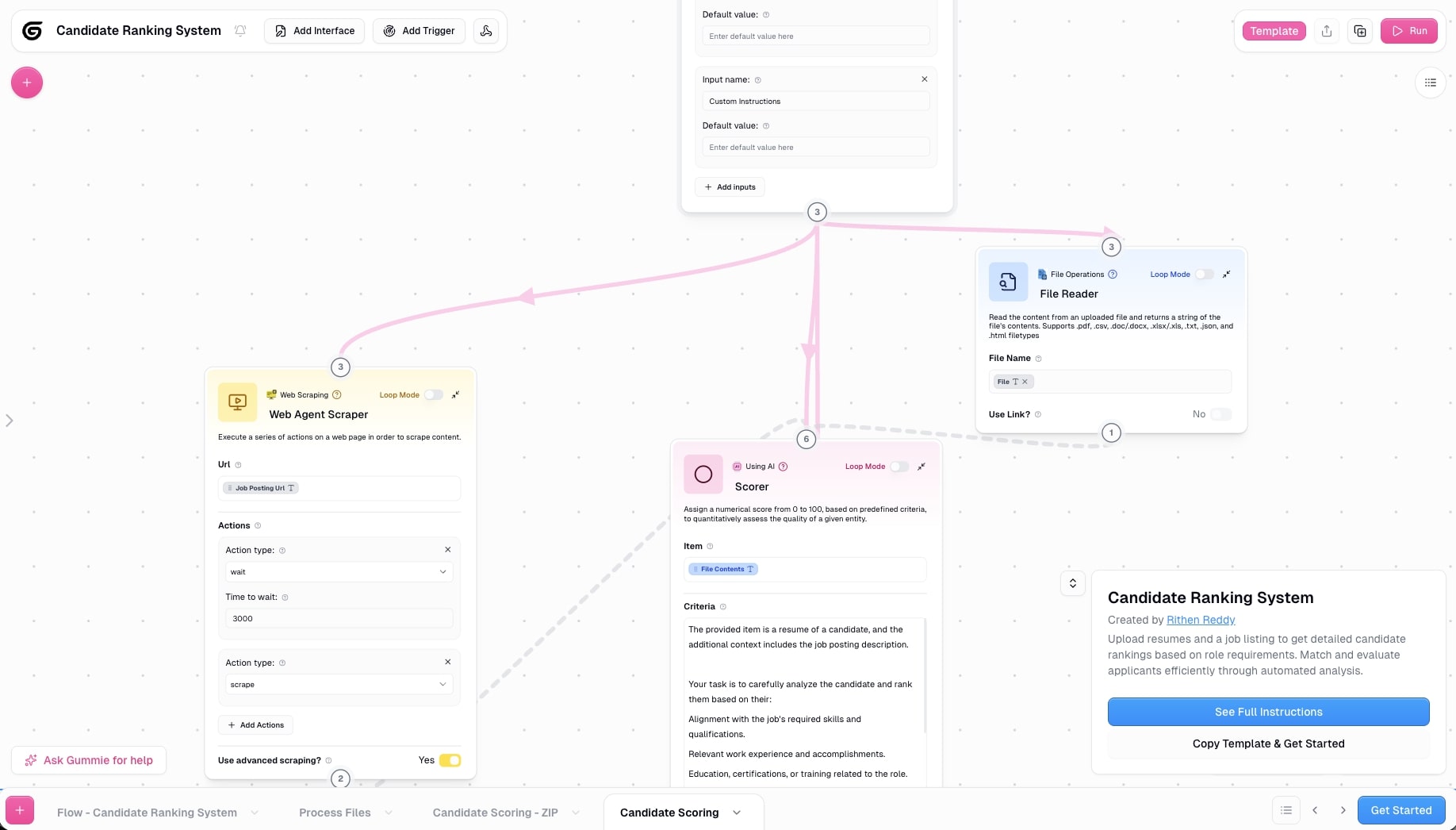
- Category: HR & recruiting
- What it automates: Reviewing resumes, scoring candidates against job requirements, and routing qualified applicants to recruiters
- How to create it: Connect your ATS or job application source (email, forms, job boards). Tell Gummie your job requirements and candidate scoring criteria.
Finally, we have one of the most popular use cases for AI automation, which is analyzing resumes. With a resume screening automation, you can review incoming resumes and job applications and compare them against the job requirements you have set up.
From there, you can use AI to score candidates based off their experience, qualifications, or skills and you can rank your applicants and route the top ones to different recruiters.
Here's how this automation would work:
- Resume Intake: Collects applications from multiple sources like job boards (LinkedIn, Indeed), ATS systems (Greenhouse, Lever), email submissions, career page forms, or uploaded files
- Data Extraction & Parsing: AI reads resumes (PDF, DOC, TXT) and extracts structured data: contact info, work history, education, skills, certifications, years of experience, job titles, and company names
- Qualification Scoring: Evaluates candidates against job requirements by checking for required skills, minimum experience, education level, certifications, location preferences, and industry background; assigns scores (0-100) based on match quality
- AI-Powered Analysis: Goes deeper than keyword matching by understanding context (e.g., "led team of 10" vs "contributed to team"), evaluating career progression, identifying transferable skills, and detecting red flags like gaps or job-hopping patterns
- Ranking & Routing: Categorizes candidates (Strong Match, Maybe, Not Qualified), updates ATS with scores and notes, routes top candidates to recruiter review queue, auto-rejects clearly unqualified applicants with respectful emails, and flags edge cases for human review
This is one of those use cases of artificial intelligence that completely changes your business operations and removes any recruiting bottlenecks.
An example prompt you can use to start building this automated workflow in Gumloop:
"Build a resume screening flow that reads incoming resumes, scores candidates against job requirements, and routes qualified candidates to our recruiter."
You can also check out this template here.
Automate all of your tools in one place

As you can see, there are tons of different business process automation examples. With traditional automation tools and now LLMs, we have AI automation platforms that completely change the playing field.
In the past, tools would speak to each other via APIs. Now that data can be passed into an AI model which can understand the context of that data and do some really powerful stuff with it.
This unlocks a whole new world of AI agents where we can effectively create a robot that can do the task of an intern or junior employee. And I hope by now, these examples of business process automation have opened your eyes to what's possible.
Whether you're a marketing team, sales team, customer support team, operations team, or whatever, you can now orchestrate a full team of AI agents to automate time consuming tasks.
But this is just the tip of the iceberg. With Gumloop, you can automate literally anything you can think of. And now with MCP servers, you can integrate all of your existing tools with the power of LLMs, all in Gumloop's visual canvas.
And with Gummie, your own workflow builder assistant, you no longer need to watch long tutorials or even hire "AI automation experts" to build out your workflows. You are empowered to do it on your own, in just minutes.
Go ahead and play around with Gumloop, totally free. Can't wait to see what you build.
Read related articles
Check out more articles on the Gumloop blog.
Create automations
you're proud of
Start automating for free in 30 seconds — then scale your
superhuman capabilities without limits.