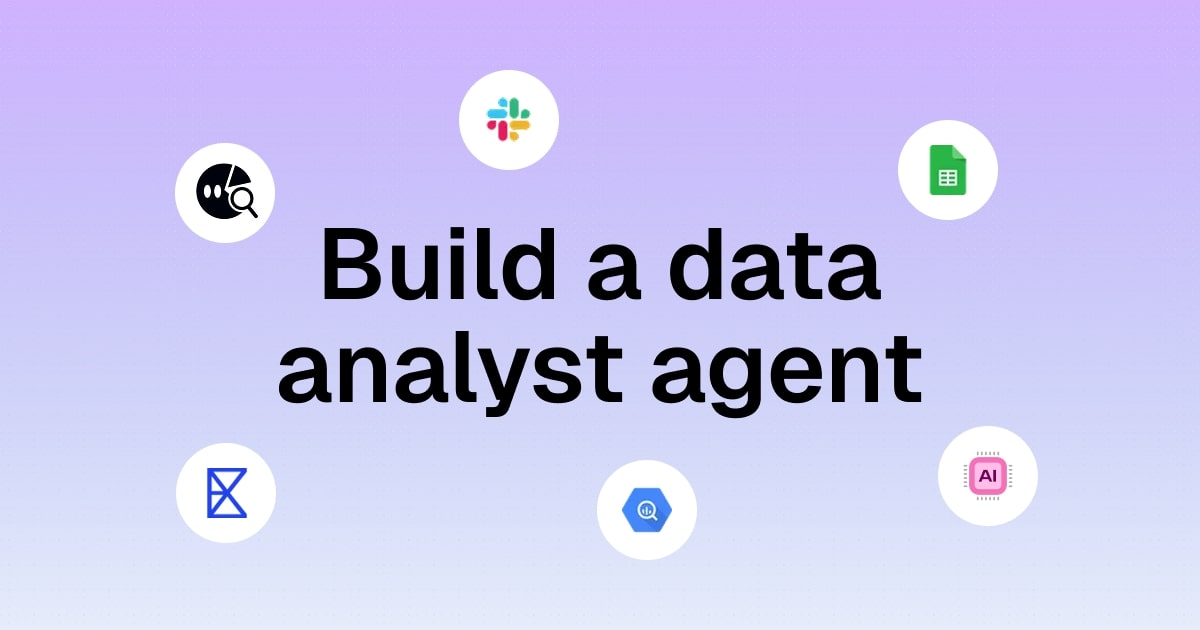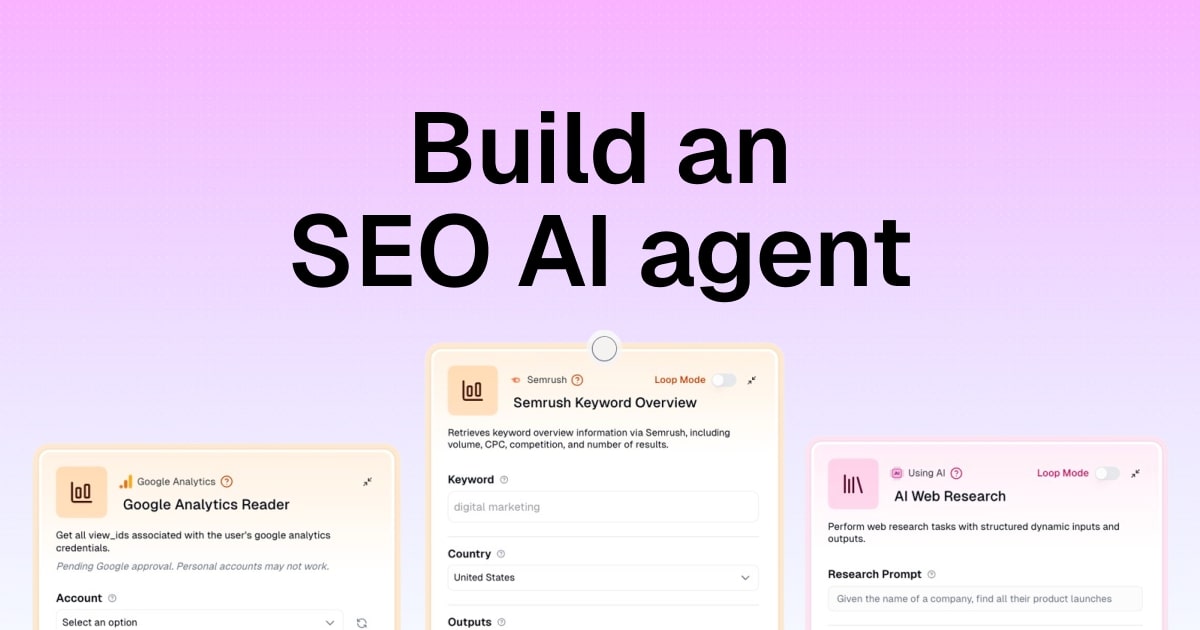How to create a ChatGPT Google Sheets integration (easy)
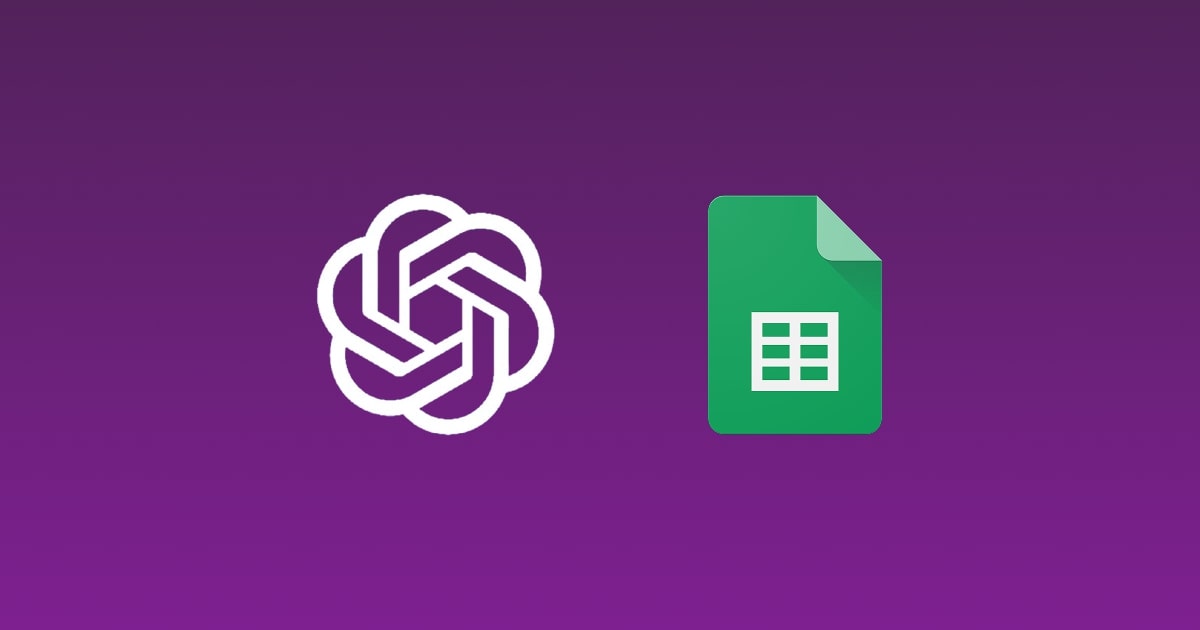
I'm about to show you how to create the most powerful ChatGPT Google Sheets integration.
No more copying and pasting between ChatGPT and your spreadsheets. No more manual data entry. You're going to learn how to connect these two tools so you can automate everything, from generating hundreds of product descriptions to analyzing massive datasets in a simple click.
All one-shotted.
You don't even need to know how to code or use a ChatGPT API (unless you want to). You’ll even be able to use this workflow today without needing to pay for anything.
Okay, no more rambling from me. Let’s go.
Does ChatGPT integrate with Google Sheets?
Yes, ChatGTP can integrate with Google Sheets. However, there currently isn’t a native integration between the two platforms. You need to use a separate tool that can act as a bridge between ChatGPT and Google Sheets.
And don’t worry, you don’t have to learn how to code. The tool(s) I’ll show you make it super easy to connect the two (with or without your own ChatGPT API key).
Once you connect ChatGPT to Google Sheets, you can use it to either read or write data. When it comes to “reading” data, this means you can use ChatGPT to analyze data from an existing Google Sheet. And from there, you can prompt ChatGPT to do whatever you want it to do with that data.
With the method I’m going to show you, you can even integrate ChatGPT with Google Docs or any other tool to send that data elsewhere.
And when it comes to “writing” data, this is where you can prompt ChatGPT to actually write stuff into a Google Sheet. For example, if you wanted to generate product descriptions for your ecommerce store with ChatGPT, you can have them all imported into your Google Sheets in just one click.
Trust me, I use this method I’m going to teach you and it’s extremely powerful. And you’ll be surprised at how easy it is to set up.
How to use ChatGPT to analyze Google Sheets data?
The possibilities are pretty wild once you get ChatGPT connected to your Google Sheets.
Think about all the manual work you do with spreadsheets right now. Enriching lead lists, launching programmatic SEO campaigns, creating content strategies, processing financial data, analyzing analytics, and whatever else. ChatGPT can handle all of that.
Here's are just some of the use cases that’s possible with a ChatGPT Google Sheets integration:
- For content creation: Take a list of keywords or topics in your sheet, and ChatGPT can generate blog titles, meta descriptions, product descriptions, or social media posts for each row. Instead of writing 50 product descriptions and copy/pasting them, you can one shot them into a Google Sheet. Then export as CSV, and upload it to your CMS.
- For data analysis: Drop in customer reviews, survey responses, or support tickets, and ChatGPT can categorize them, pull out common themes, analyze sentiment, and create summaries.
- For lead qualification: If you have a list of leads or prospects, ChatGPT can score them based on your criteria, add missing information, categorize them by industry or size, and even draft personalized outreach messages.
- For data cleanup: If you have messy data from an export, ChatGPT can standardize formats, fix inconsistencies, fill in blanks, and organize everything exactly how you need it.
Some of these are “read” functions and some are “write” (remember when I just mentioned that in the previous section?).
In either case, you just tell ChatGPT what you want in plain English.
"Categorize these support tickets by issue type" or "Generate email subject lines for each customer segment" or "Summarize the main points from this feedback."
And it handles it.
Now, let me show you exactly how to set this up.
4 steps to set up a ChatGPT Google Sheets integration
Here’s how to create a ChatGPT Gmail integration:
- Pick an AI automation tool
- Connect your Google account
- Create a workflow with ChatGPT and Google Sheets
- Test the integration
Okay, let’s go over everything step-by-step.
1. Pick an AI automation tool
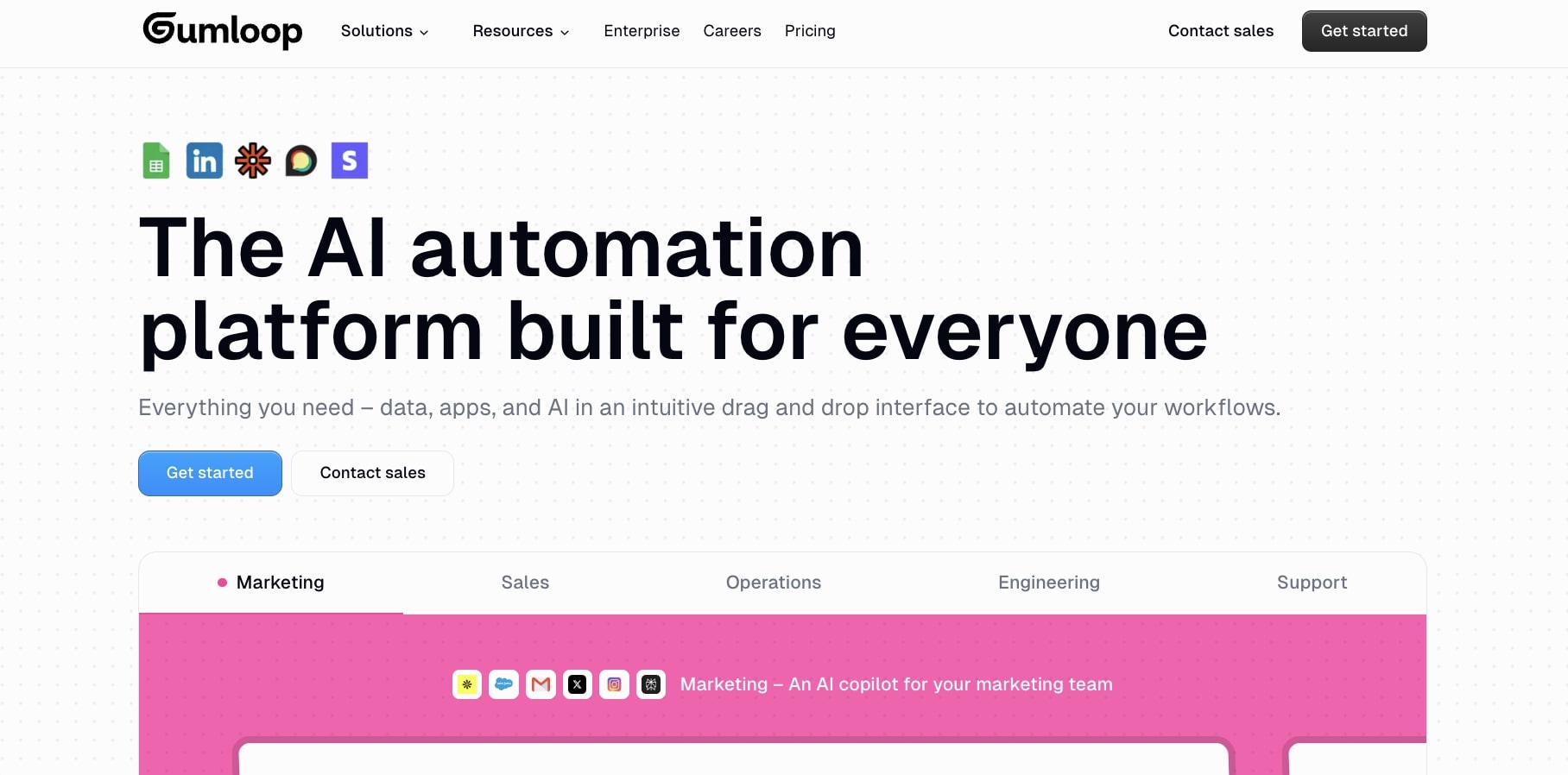
The first step to automating ChatGPT with Google Sheets is to use a platform that can bridge the gap between the two tools.
If you currently look online for a ChatGPT Google Sheets integration, you might come across different Chrome extensions that can help you do this. And while some of these Chrome extensions do work well, they're limited to just Google Sheets.
If you think you'll eventually want to use ChatGPT with other tools (like Gmail, Google Calendar, Google Docs, or anything else in your tech stack), then you want to use a dedicated automation tool instead.
This is where a platform like Gumloop comes into play. It's a tool I've been using for the past 9 months, and while this article is on the Gumloop blog, I'm not an employee at the company. I'm simply a customer of the tool.
The great thing about Gumloop is that you can create these automated workflows without having to learn how to code. You can essentially become an AI Engineer with no programming knowledge. All you have to know is the type of workflow that you're trying to automate, and you can build it in a visual interface within Gumloop (which has great UI/UX).
The benefits of building a ChatGPT Google Sheets integration in Gumloop:
- You can take this integration and stack it on to other automated workflows in your business.
- You're not just limited to ChatGPT. You can use other LLMs like Claude, Gemini, DeepSeek, Grok, and a ton more.
- You can get access to all the premium AI models without having to pay for them or use your own API key.
- If you do have an OpenAI API key and you want to use that, you can.
Gumloop also has tons of templates so you can start using this integration right away for free (you don't even need to make an account to get started).
Okay, so the first step is to open up Gumloop. And now in step two, we'll start connecting our Google account so we can access Sheets.
2. Connect your Google account
Now it’s time to connect your Google account to Gumloop. This way you can share your Google Sheets with ChatGPT.
For demonstration purposes, I’m going to create a simple workflow that both implements the “read” and “write” functionality.
I have a Google Sheet of ecommerce product names. And I want ChatGPT to write me descriptions for each of those product items — in one shot.
Here is my spreadsheet:
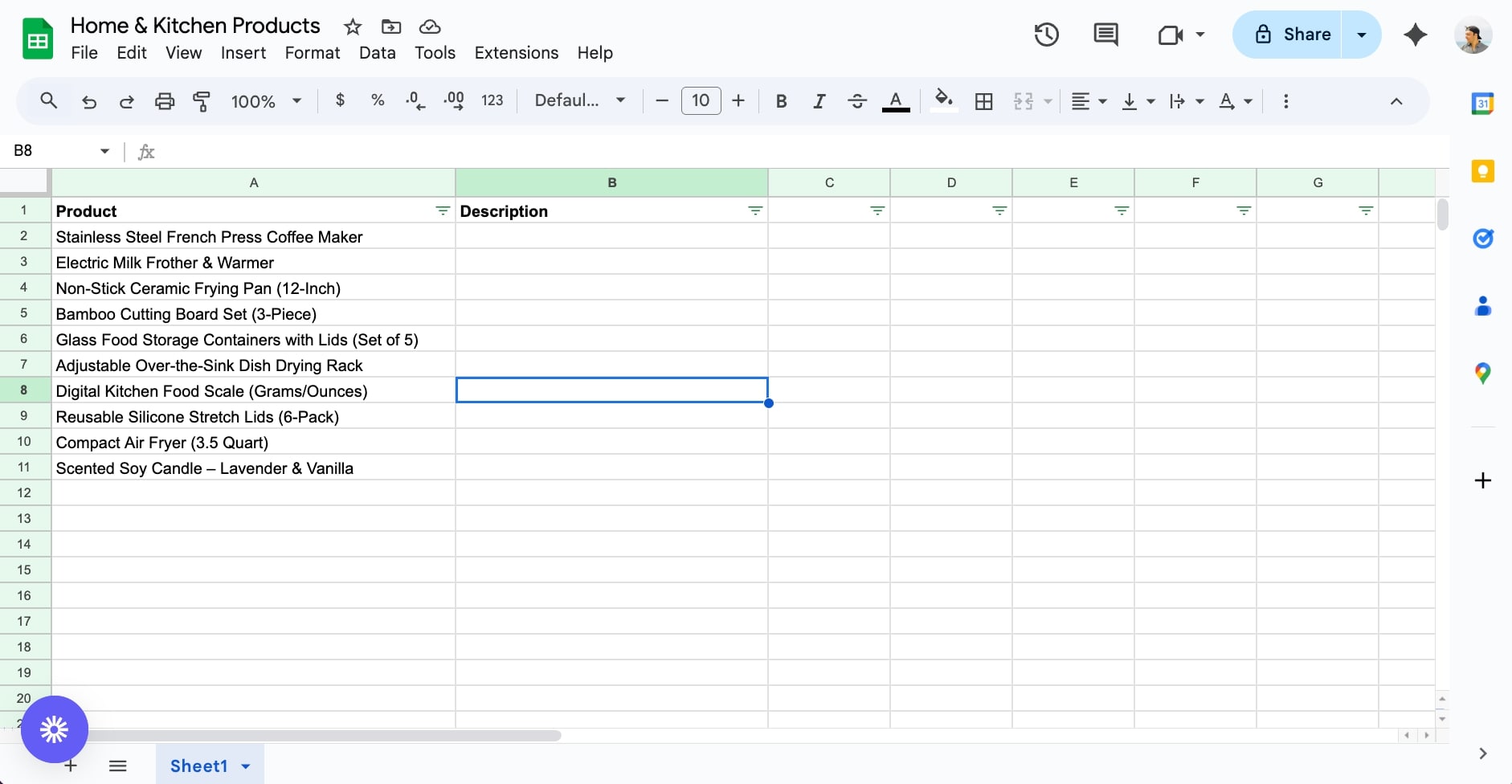
We are going to make ChatGPT fill out the Description column, no copy and pasting on our part.
First step is to create a new workflow and search for “Google Sheets” in the node panel:

Here, you can see that there are three things you can do with Google Sheets:
- Writer: This writes new information in a Google Sheet
- Reader: This analyzes a Google Sheet that already has content
- Updater: This updates any existing data in a Google Sheet
- MCP: This can create whatever custom integration you want
In this case, we already have a Google Sheet, so I’m going to use the Reader node. Simply drag it onto the canvas:
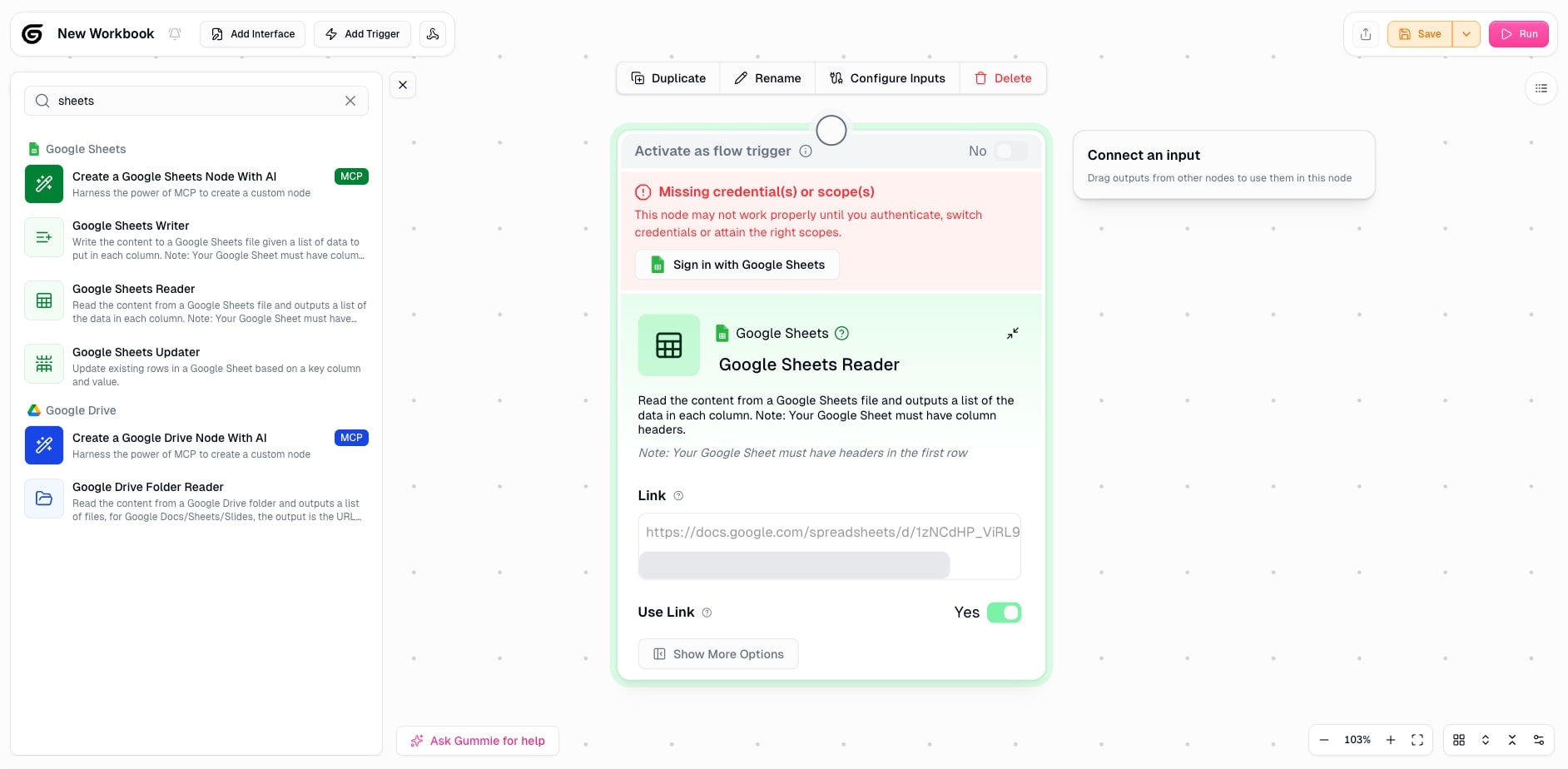
Now, we need to log into our Google account. It’s a simple authentication. And I know you might be thinking about security. Gumloop is really secure. So much so that Shopify, Instacart, Webflow, and a ton of large enterprises use them across their thousands of employees.
Now that we are authenticated. You can either use a link from your Google Sheet, or you can authenticate your entire Google Drive and select the file you want ChatGPT to read.
In this case, I’m just going to use a link to the spreadsheet I showed you in the first screenshot in this section (the ‘Home & Kitchen Products’ spreadsheet).
We also want to set what tab, and row the is to be read (and how many rows).
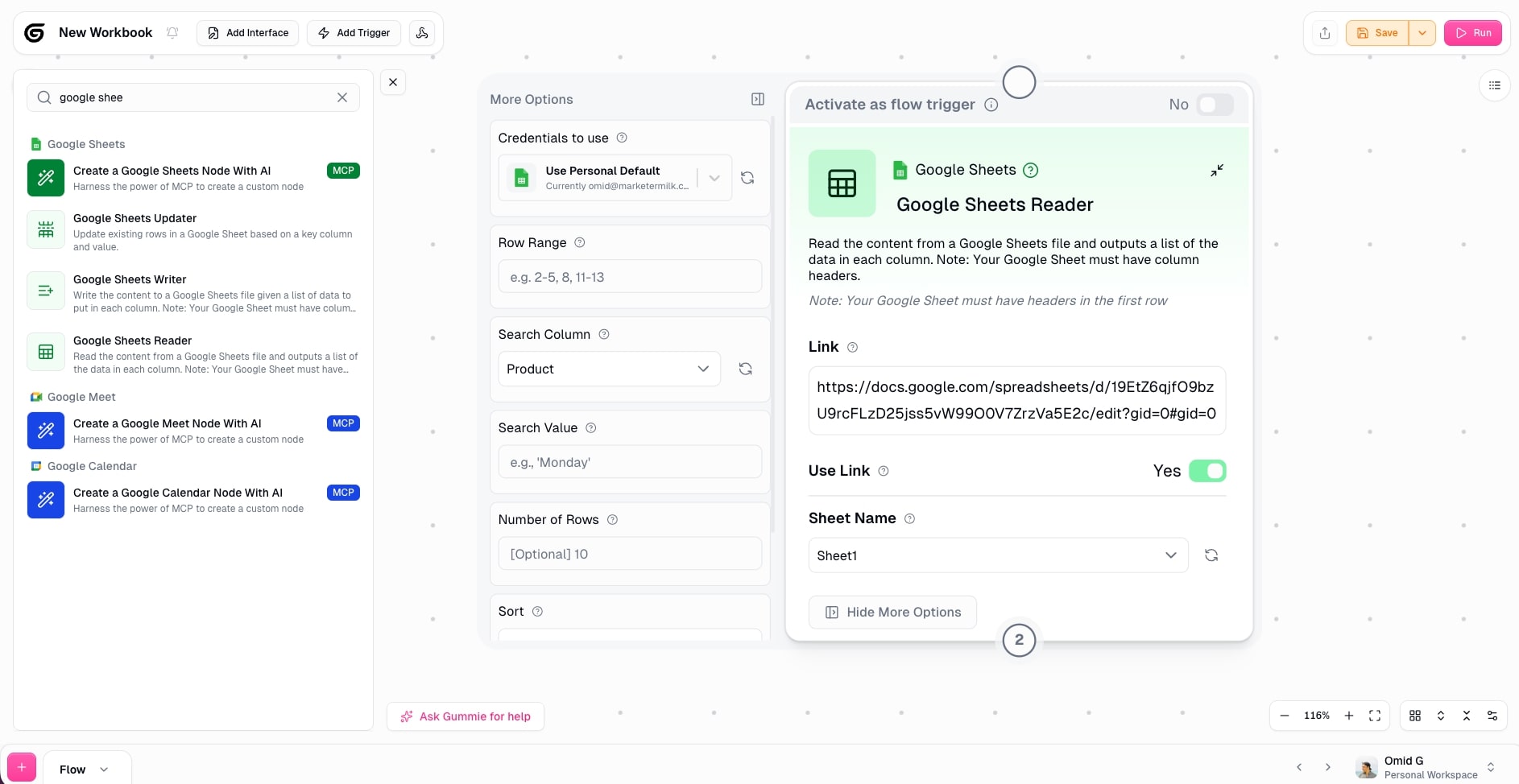
Now, we need to build out our ChatGPT integration. On to step three.
Note: You can do really advanced stuff with this integration. For example, you could use Gumloop's AI web scraping to find prospects, then have ChatGPT draft personalized emails to them. No need for expensive outreach tools.
If you want ideas for what to build, just ask Gummie (Gumloop's AI assistant) or check out the pre-made templates by searching "Google Sheets" in the template hub.
3. Create a workflow with ChatGPT and Google Sheets
Okay, now that we have our Google account authenticated, and we have our spreadsheet link, it’s time to add in our AI layer.
Here, you want to go back to the left-side panel and search for “AI.” And from there, we want to drag the ‘Ask AI’ node onto our canvas.
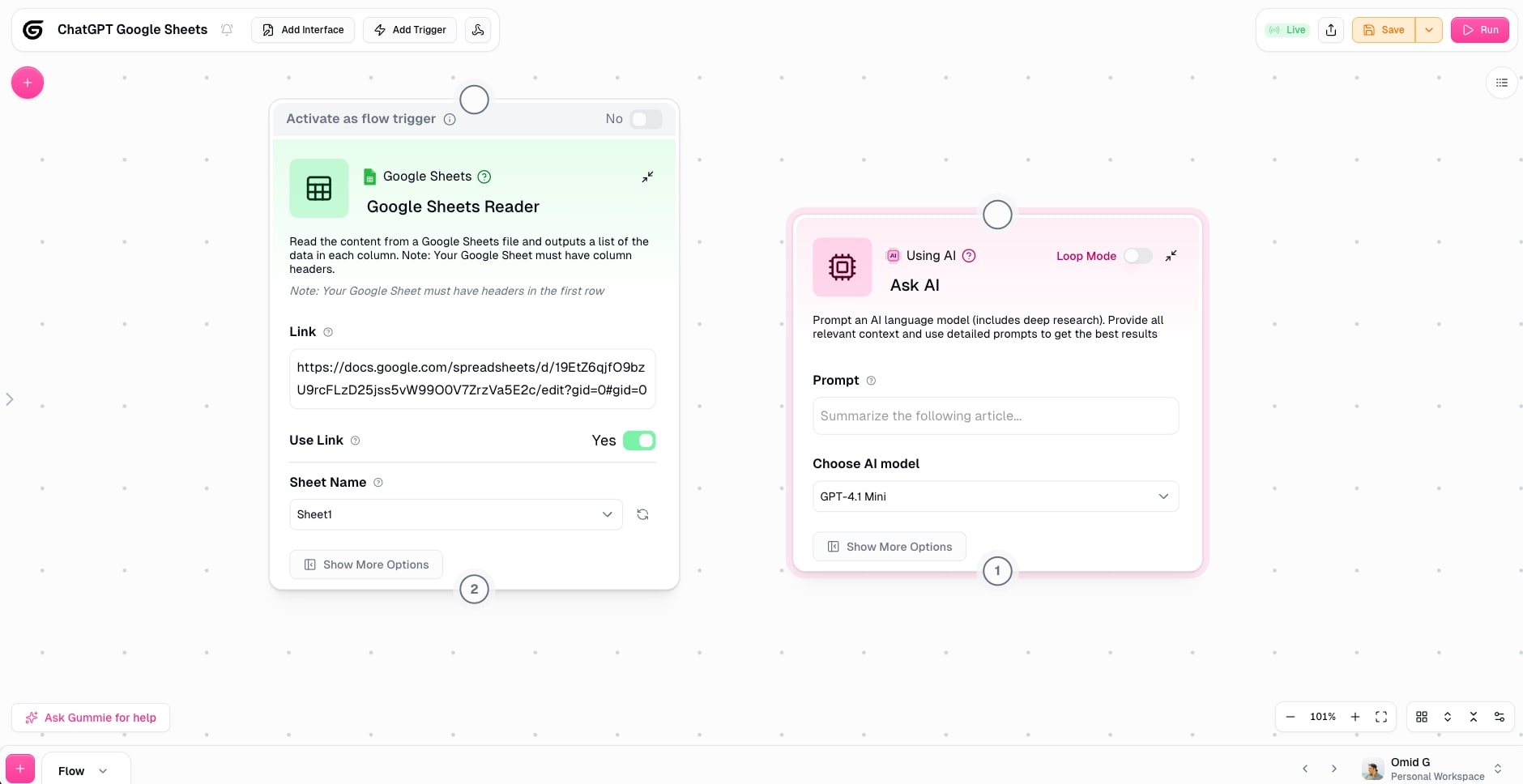
Now, we need to connect the Google Sheets Reader to the Ask AI node. And from there, we need to set a prompt for the AI. You can also select the ChatGPT model you want to use. I selected GPT 5, but you can pick whatever you want.
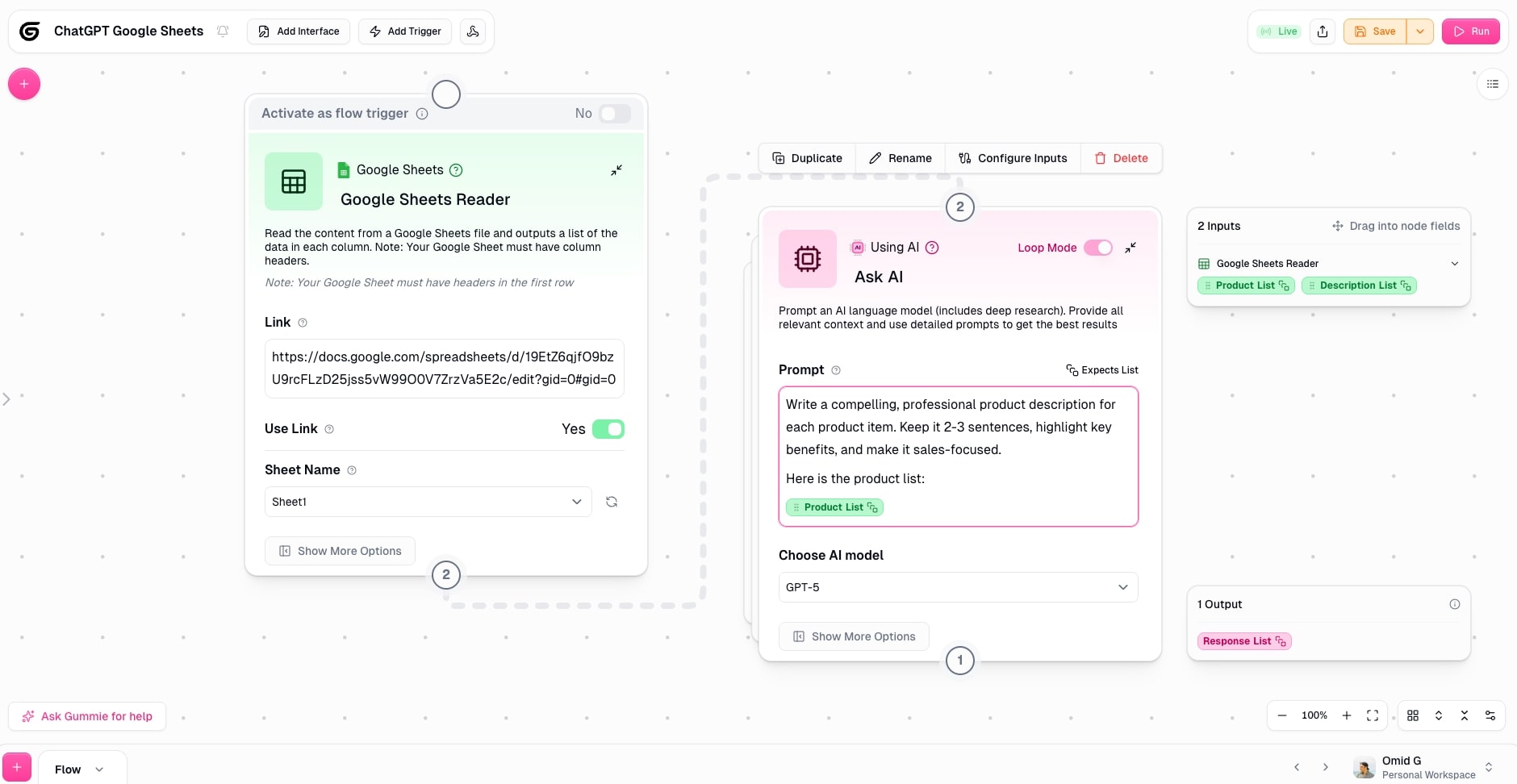
Don’t forget to drag the input from the Google Sheets Reader into your ChatGPT prompt so it has context. Just look at how I did it in the screenshot above. We also want to select ‘Loop Mode’ so that ChatGPT can loop through each product item to generate the description.
Now, we need to drag on a Google Sheets Writer node (different from the current reader node we have).
We want to input the same link of the Google Sheet we have in the reader node. And then, we want to connect the ChatGPT AI node to the Google Sheets Writer node.
Here, we want to drag the output of the AI node to the desired column we want ChatGPT to write to.
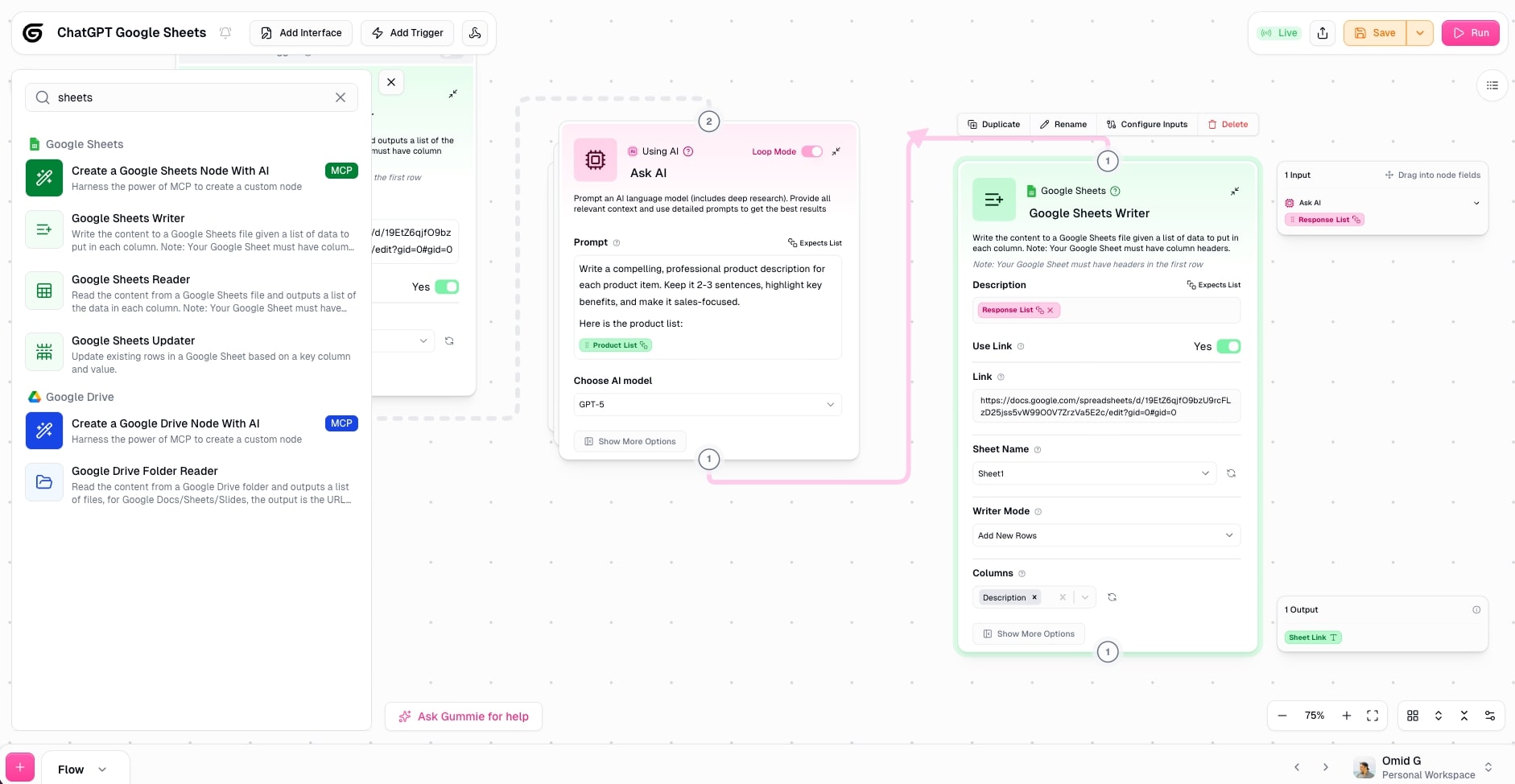
We can also play around with advanced features on this node if we want information to be added to a new tab. But for this, I just want it to add to the ‘Description’ column.
And now we are done! Let’s move on to testing.
4. Test the integration
At this point, our workflow is pretty much done. Make sure to click ‘Save’ in the top right corner. As a reminder, this is what our Google Sheet currently looks like:
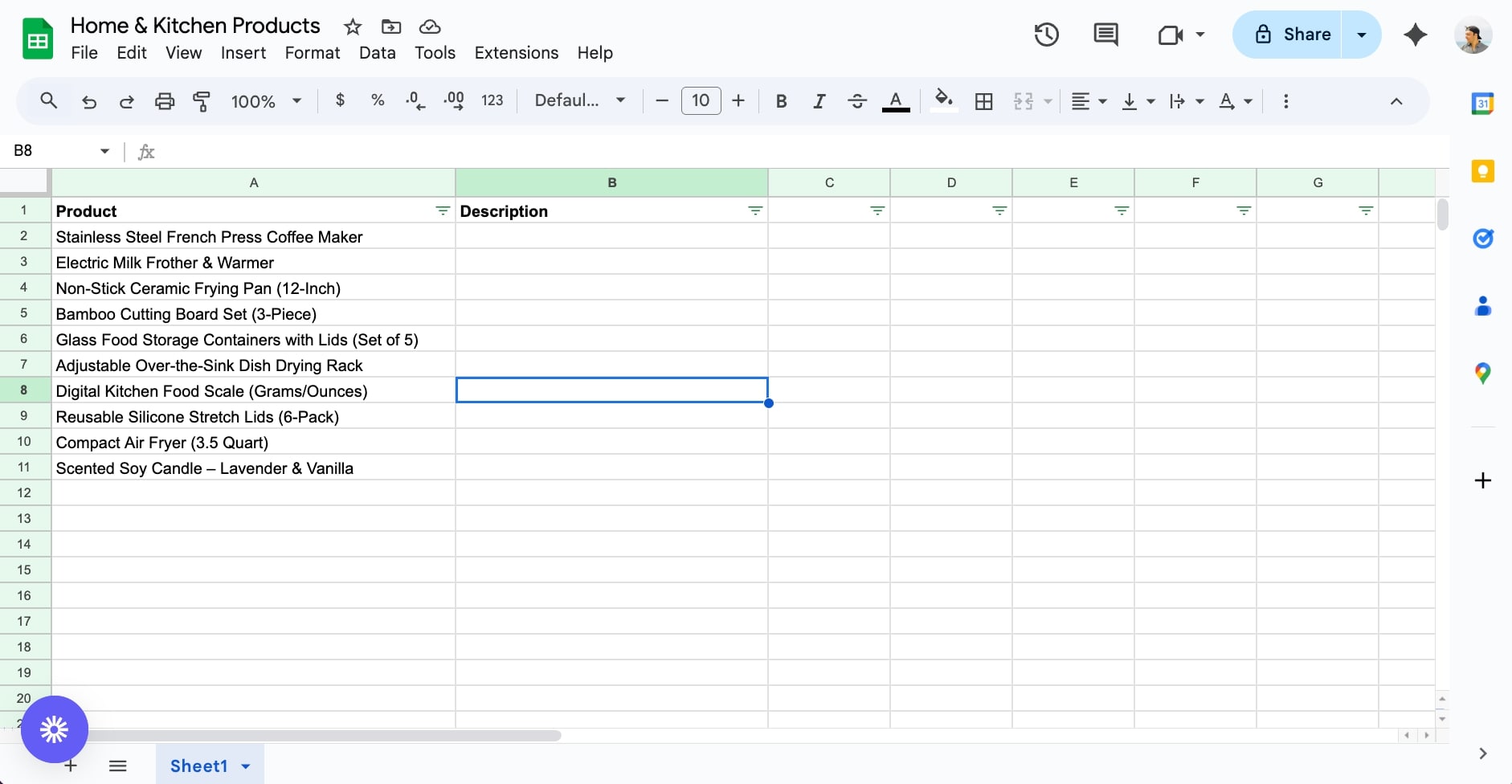
In Gumloop, now let’s click ‘Run’ to start the process.
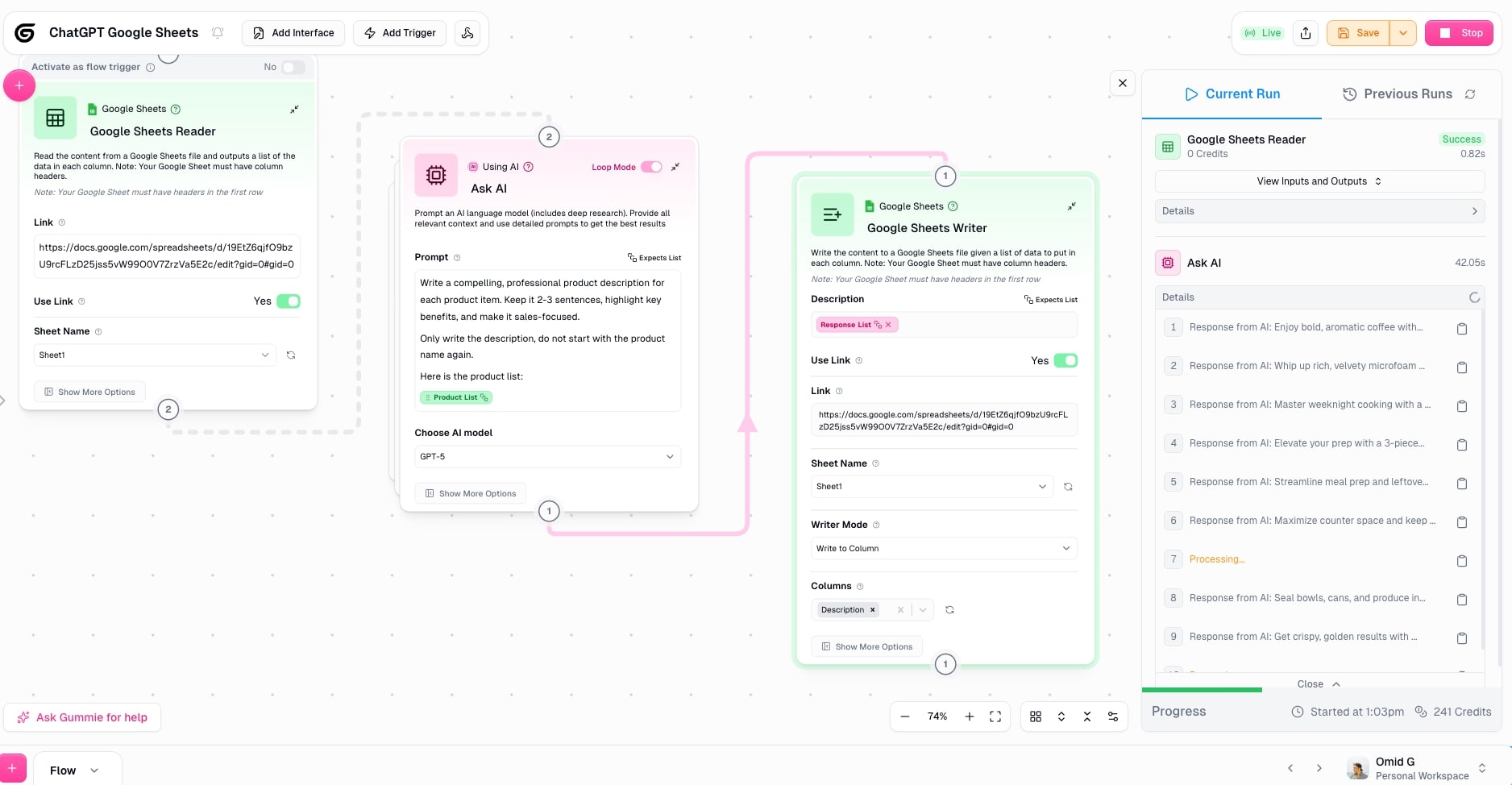
As you can see in the right sidebar, the automation is running. It’s going through each row and writing the description.
And when I go back to my existing spreadsheet, this is what I see:
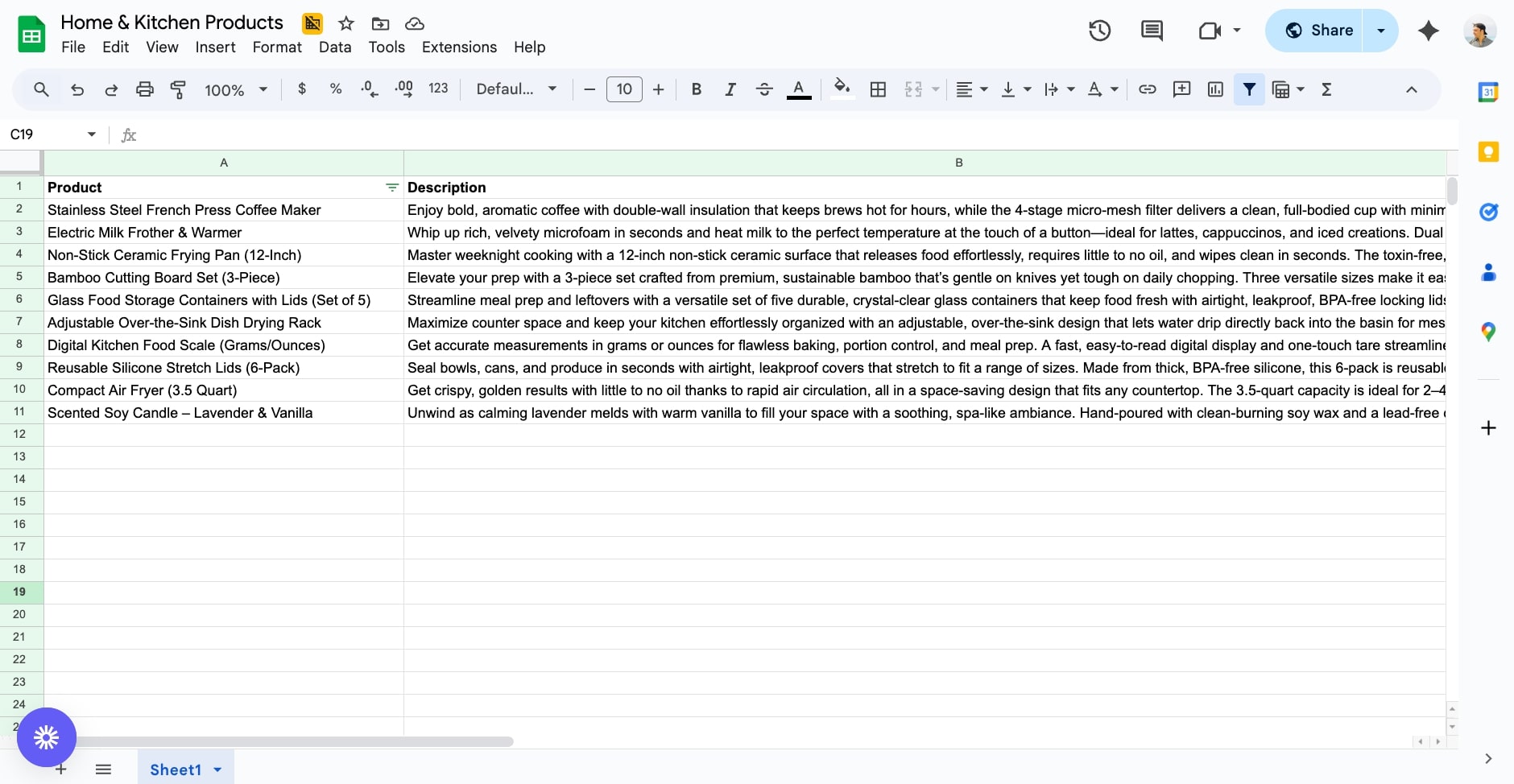
You can’t tell me that’s not AMAZING! Literally just one-shotted 10 descriptions by clicking the ‘Run’ button in Gumloop.
From here, you can refine your ChatGPT prompts to get the most desired output. You can even experiment with using other LLMs like Claude (which are solid for copywriting).
And just like that, we just successfully created a ChatGPT Google Sheets integration.
Connect your entire Google Workspace to ChatGPT
Now that you have ChatGPT talking to your Google Sheets, you're probably thinking about what else you can automate.
Well, pretty much everything in your Google Workspace and beyond.
With the same method I just showed you, you can connect ChatGPT to:
- Google Docs: Generate reports, create proposals, or turn meeting notes into action items
- Gmail: Draft responses, categorize emails, or send personalized outreach at scale
- Google Drive: Organize files, extract data from PDFs, or create summaries of documents
- Google Calendar: Schedule follow-ups, create meeting agendas, or analyze how you spend your time
- LinkedIn: Enrich your datasets with company info or automate connection requests
You can also use GPT and other AI tools to streamline entire workflows. No more manual data entry into your Google Spreadsheet. Everything happens in real-time using natural language prompts.
Want to see more AI agent examples? Check out the tutorials at Gumloop University where you'll find step-by-step guides for building AI-powered automations. You don't need any add-on or extension beyond Gumloop itself.
For example, picture this. Someone fills out a form, it goes to Google Sheets, ChatGPT enriches the data using natural language processing, drafts a personalized LinkedIn message, creates a task in Slack, and logs everything in your CRM. All automatic.
Once you build your first ChatGPT Google Sheets integration, you'll start seeing automation opportunities everywhere. That weekly report that takes 2 hours? Automated. Those 200 personalized emails you need to send? Done in minutes, with no manual data entry.
It’s insane.
Now go build something cool. And if you get stuck, just ask Gummie for help or check out the templates.
Read related articles
Check out more articles on the Gumloop blog.
Create automations
you're proud of
Start automating for free in 30 seconds — then scale your
superhuman capabilities without limits.