Retrieving posts from social media
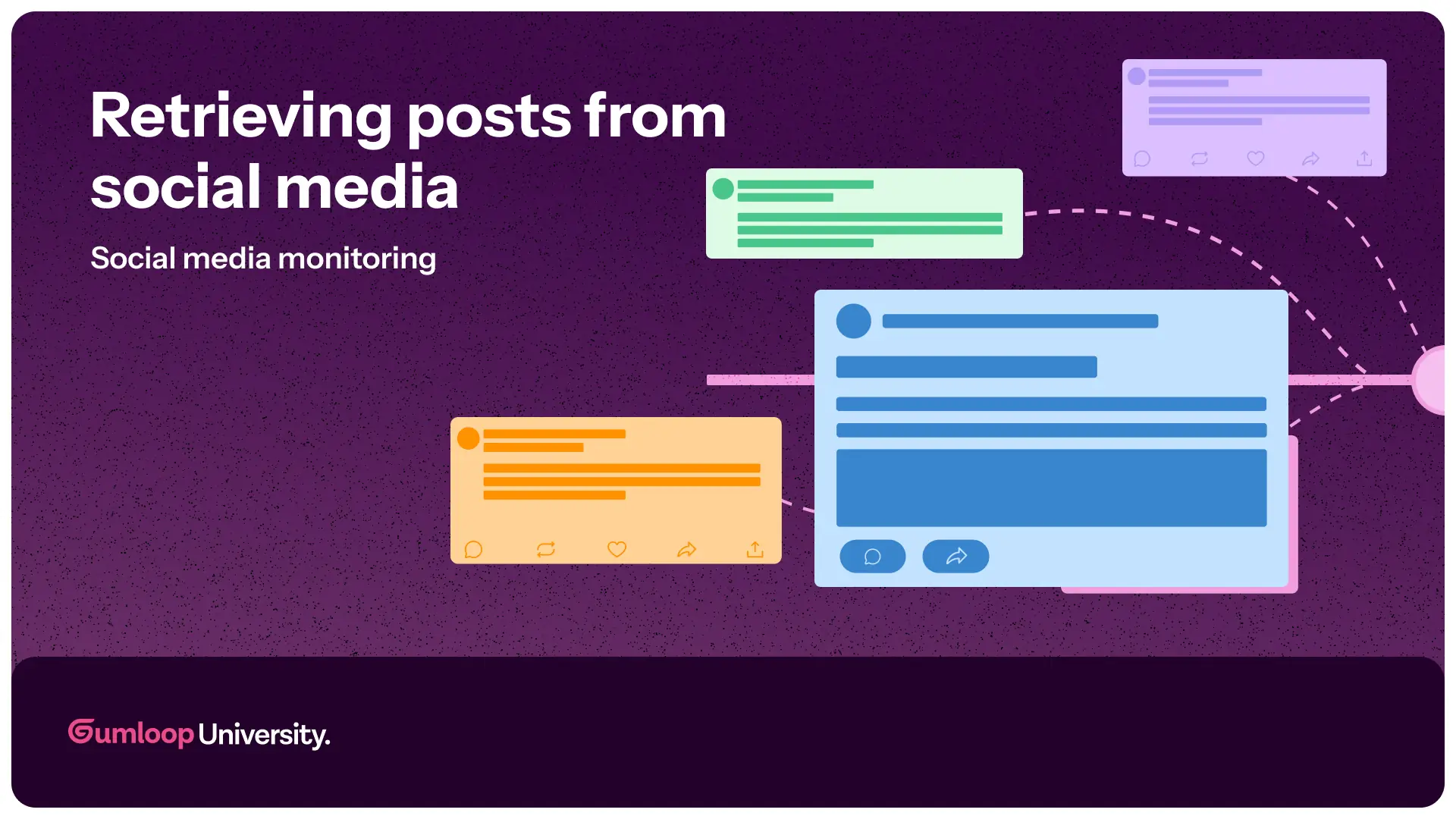
Before we can start filtering and analyzing posts, we need to connect your social media accounts to Gumloop and retrieve posts. This allows Gumloop to automatically fetch posts in the background — so your team only needs to focus on what matters.
Follow along or use pre-built templates: X (Twitter), Reddit or Bluesky.
Each platform has its own setup quirks, but the general steps are the same:
- Authenticate with the social media platform.
- Configure the reader (aka scraper) node to fetch posts based on:
- Time range (e.g., last hour, last day, last week)
- Post details you want to collect (author, post content, post title, etc.)
- Test the connection to make sure you’re pulling in the right posts.
Example: Setting Up Reddit
Let’s say we’re Webflow (case study with them here!) and want to monitor Reddit posts every 4 hours for the Webflow subreddit. Here’s how we’d set it up:
- Subreddit: {^2- Webflow -} to analyze all posts from the subreddit
- Query: left empty since we want to retrieve all posts from the subreddit
- Sort by: {^2- New -} to retrieve the most recent posts
- Outputs: {^2- Post_urls -}, {^2- Post_contents -} (enough for the AI to analyze)
- Use relative dates: Yes (so we retrieve all posts from the last 4 hours)
You can see this configuration in the Reddit template here.
Retrieving posts
Once your social media reader node is configured, it’s time to test it out!
Click the Play button in the top-right corner of your flow to manually fetch recent posts based on the current time.
Once we've created our whole workflow, we'll put it on autopilot by scheduling the retrieval of posts.
Now that we can retrieve social media posts, let’s analyze them with AI—coming up in the next lesson! 🚀
















