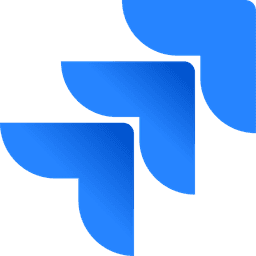
JIRA guMCP Server
Interact with JIRA for project management, issue tracking, and user information access.
Tools
Create Project
Set up a new JIRA project for a team, client, or initiative
Get Project
Retrieve metadata about a specific project
Update Project
Modify project details like name, lead, or description
Delete Project
Delete an entire project and its issues
List Projects
List all accessible JIRA projects
Get Issue Types For Project
Get all valid issue types (e.g., Task, Bug, Story) for a project
Create Issue
Create a new issue, bug, task, or story in a project
Get Issue
Get full details of an issue (title, description, status, comments, etc.)
Update Issue
Modify issue fields such as assignee, priority, or status
Delete Issue
Permanently remove an issue from a project
Transition My Issue
Move an assigned issue to a new status (e.g., 'In Progress', 'Done')
List Issues
List issues by JQL query
Comment On Issue
Add a comment to an issue
Search Issues
Search for issues using advanced JQL query with search term, filters, and sorting
Execute Jql
Execute a raw JQL (Jira Query Language) query for advanced searching and filtering
Add User To Issue
Add a user as assignee, reporter, or watcher to an issue
List Users
List all users in the Jira instance with pagination support
List Groups
List all user groups in the Jira instance with pagination support
Create Group
Create a new user group in the Jira instance
Add User To Group
Add a user to a specified group in the Jira instance
Remove User From Group
Remove a user from a specified group in the Jira instance
Get Myself
Get information about the authenticated user
Get My Issues
Fetch all open issues assigned to the current user
Get My Recent Activity
View recently updated issues the user interacted with
Get My Permissions
Determine what actions the user is allowed to perform in a project
Installation Steps
 Get Started
Get StartedCreate a Gumloop Account
To use this MCP, you need a Gumloop account. If you don't have one yet, you can create one for free.
Generate Your Server URL
Generate and copy your MCP server URL to use in your application.